Search for channels on LG OLED65E7V

How to tune channels on LG OLED65E7V
Scan (or rescan) for channels on LG OLED65E7V
If you just bought an LG OLED65E7V TV or bought it a long time ago and you don't remember how to search and tune the channels, we will tell you how to search for cable or DTT channels step by step and with images.
IMPORTANT: When you start the channel search on your LG OLED65E7V the channels currently stored on your television and their order will be deleted and replaced by the new channels found, stored in the order in which they are found.
The LG OLED65E7V has the following tuner features:
Digital signal format system: DVB-C,DVB-CI+,DVB-S2,DVB-T2.
Estimated time: 15 minutes.
You will need:
- TV remote
If you don't have a remote you can buy one from this link on Amazon. *
- Antenna or satellite cable
1- First step:
First go to the settings menu of your LG OLED65E7V TV, for this on your remote press the settings key it is the button with the drawing of a cog wheel, if your remote does not have this button press the Home button This is the button on the top right of the remote control with a drawing of a house.
If you do not have either of these two buttons, look for the button called "SETTINGS".
Another way to access is by pressing the "Smart" button on the remote control and from the screen of the LG OLED65E7V click on "Settings", this is the option with the icon of a gear wheel.

2- Second step:
The settings menu will appear on the screen of your OLED65E7V.
Press the central button of the remote control on the icon of a lightning bolt, it is the quick configuration icon where you can find the channel tuning option.
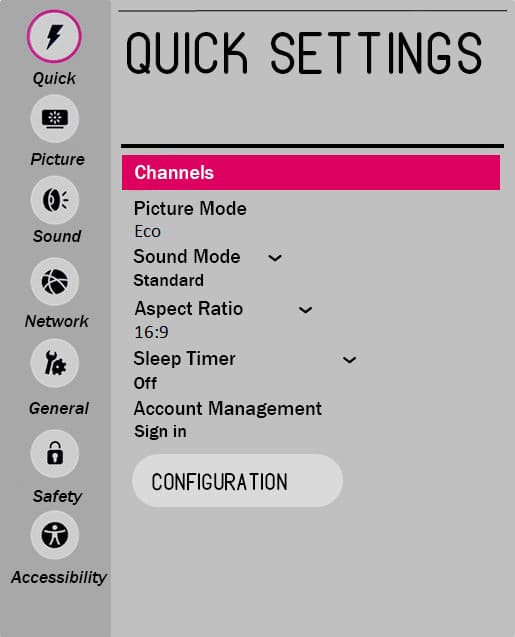
3- Third step:
The first option that will appear on the screen of your LG OLED65E7V is "Channel tuning", this is the function we are looking for to be able to tune in all the available channels automatically.
Press the enter button on the remote control (the button located in the center of the 4 direction buttons).
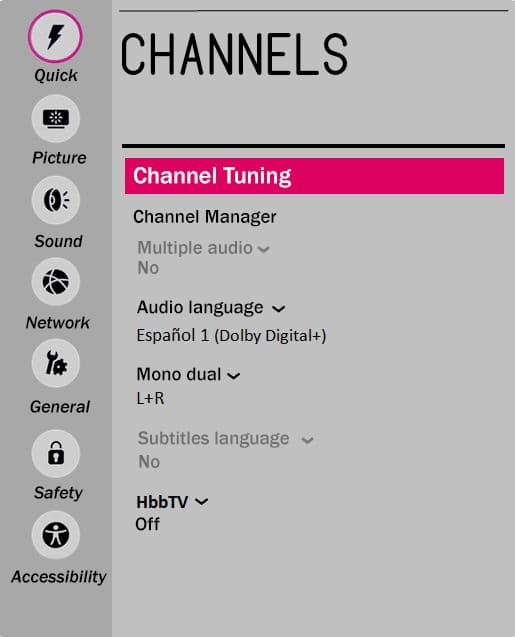
4- Four step:
On the next screen, click on the first option that will appear titled: "Auto Sint." To perform an automatic channel search, manual tuning is a more complex procedure so we will select automatic tuning.
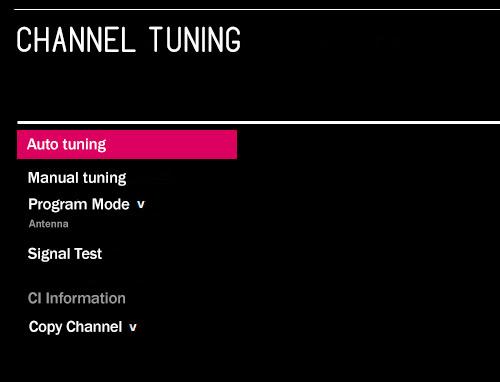
5- Fifth step:
In this step you can select whether you want to search for channels through the antenna, cable or satellite.
Select the option you need to have all the channels in our LG OLED65E7V and continue.
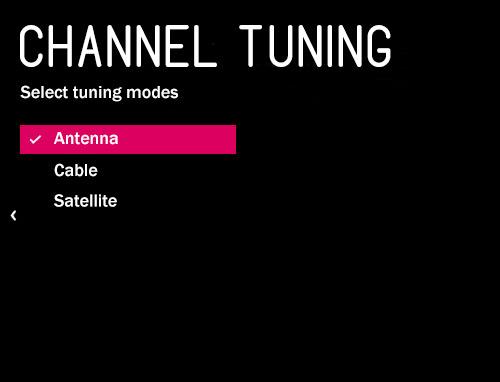
6- Sixth step:
In the next step it will ask us if you want to search only digital channels or not, we recommend selecting "Search only digital" to make the search faster unless you want to search for analog channels.
Press "Start" to start the search, it will take several minutes, give it some time to finish, do not press any button on the remote control until the channel tuning is finished.
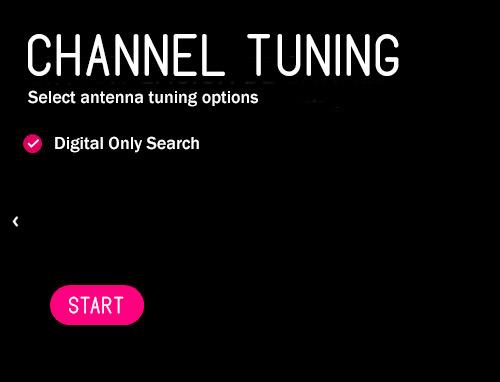
7- Seventh step:
Once the channel search is finished, your LG OLED65E7V will show a summary of the total television, radio and other channels that it has found, both digital and analog.
If you are not satisfied with the result you can click on "Search again" or "Change config." and start a new search, otherwise click on "Close" using the enter button on the remote control.
You can now enjoy the channels found, the next step would be to order the channels.
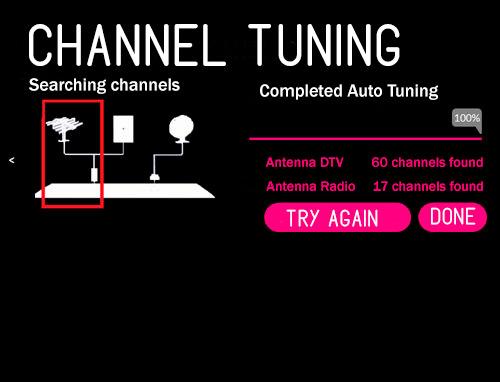
Has it been useful?
About the device:
The LG OLED65E7V it is a television with the Web OS operating system, an aspect ratio of 16:9, 4 HDMI ports, 3 USB ports, a screen resolution of 3840 x 2160 pixels, a screen diagonal of 165.1 cm, Bluetooth, Wi-Fi, Ethernet port (RJ45), dimensions of 0 cm width, 0 cm height and 0 cm depth.
Release date: 2017-02-10.









