Search for channels on LG 49UH600V

How to tune channels on LG 49UH600V
Scan (or rescan) for channels on LG 49UH600V
If you just bought an LG 49UH600V TV or bought it a long time ago and you don't remember how to search and tune the channels, we will tell you how to search for cable or DTT channels step by step and with images.
IMPORTANT: When you start the channel search on your LG 49UH600V the channels currently stored on your television and their order will be deleted and replaced by the new channels found, stored in the order in which they are found.
The LG 49UH600V has the following tuner features:
Digital signal format system: DVB-T2.
Estimated time: 15 minutes.
You will need:
- TV remote
If you don't have a remote you can buy one from this link on Amazon. *
- Antenna or satellite cable
1- First step:
First go to the settings menu of your LG 49UH600V TV, for this on your remote press the settings key it is the button with the drawing of a cog wheel, if your remote does not have this button press the Home button This is the button on the top right of the remote control with a drawing of a house.
If you do not have either of these two buttons, look for the button called "SETTINGS".
Another way to access is by pressing the "Smart" button on the remote control and from the screen of the LG 49UH600V click on "Settings", this is the option with the icon of a gear wheel.

2- Second step:
The settings menu will appear on the screen of your 49UH600V.
With the directional buttons on your remote control, scroll down the menu to the option "Channels", it is the option with an icon of a satellite dish.
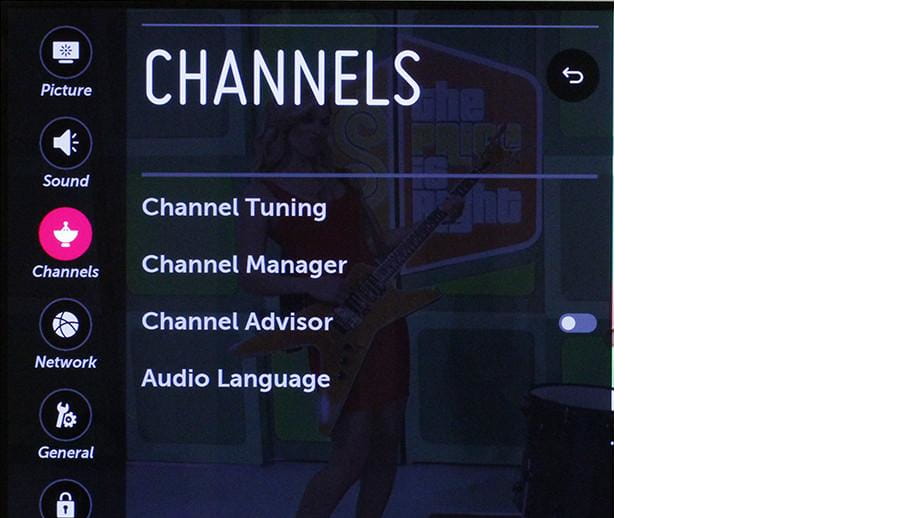
3- Third step:
The first option that will appear on the screen of your LG 49UH600V is "Auto tuning", this is the function you are looking for to be able to tune in all the available channels automatically.
Press the enter button on the remote control (the button located in the center of the 4 direction buttons).
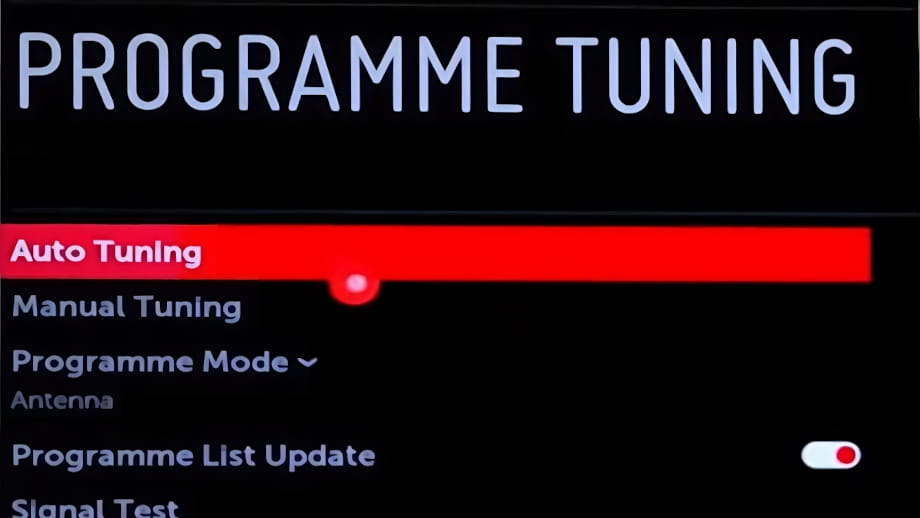
4- Four step:
In this step, you can select if you want to search for channels through the antenna, through cable, or satellite or all at the same time.
Select the desired options and click "Next".
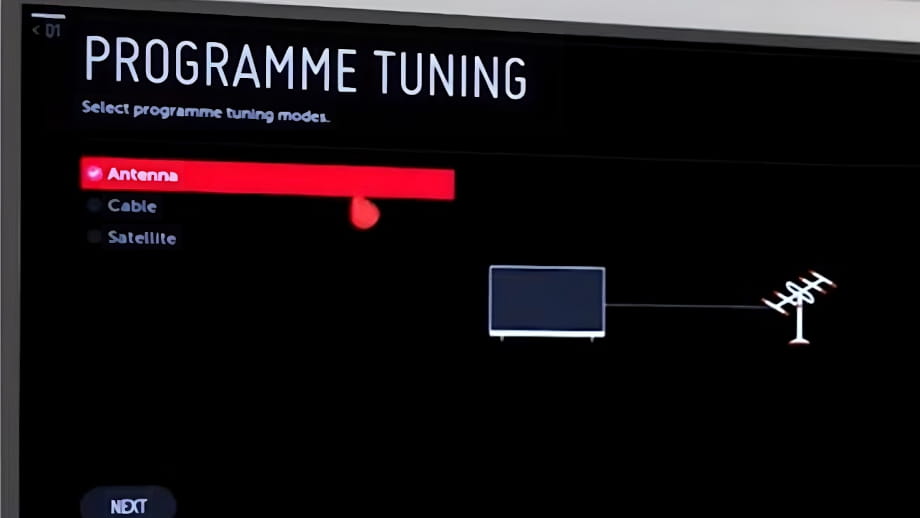
5- Fifth step:
In the next step, select the tuning option to search for digital channels, mark the option "Digital only search" and press "Start" to start searching for channels on our LG 49UH600V.
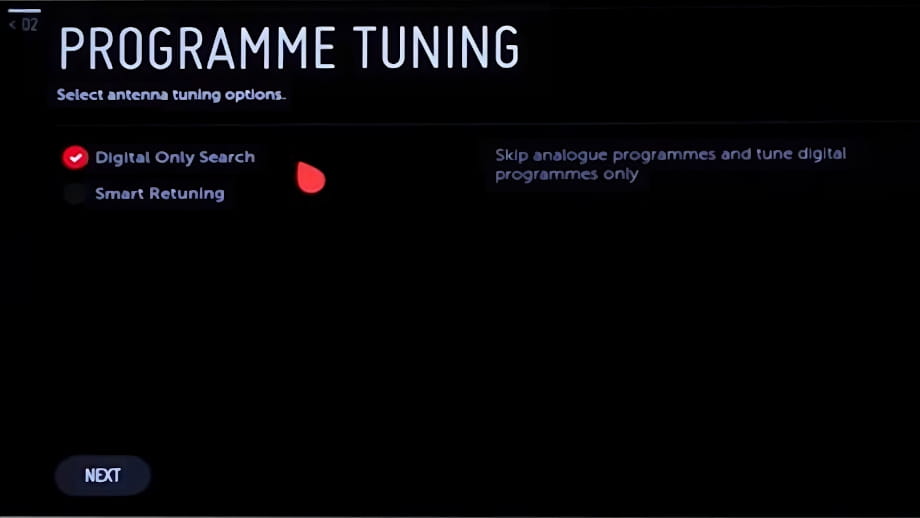
6- Sixth step:
The channel search on your LG 49UH600V will start and will take several minutes, give it some time to finish, do not press any button on the remote control until the channel tuning is finished.
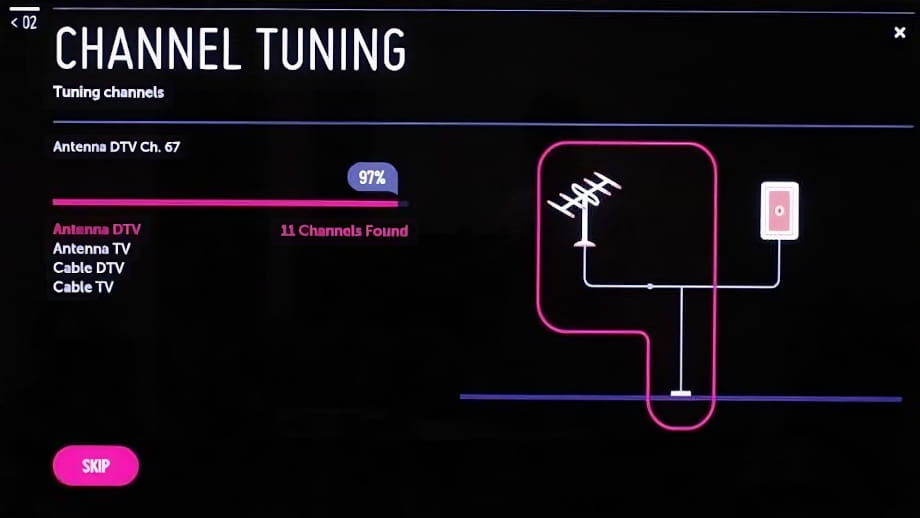
7- Seventh step:
Once the channel search is finished, your LG 49UH600V will show a summary of the total television, radio and other channels that it has found, both digital and analog.
If you are not satisfied with the result you can click on "Search again" or "Change config." and start a new search, otherwise click on "Close" using the enter button on the remote control.
You can now enjoy the channels found, the next step would be to order the channels.
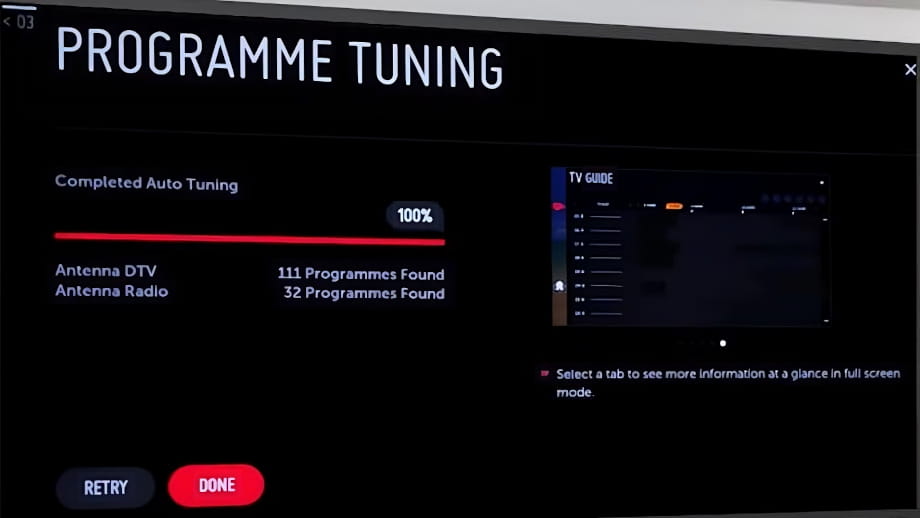
Has it been useful?
About the device:
The LG 49UH600V it is a television with the Web OS 2.0 operating system, an aspect ratio of 16:9, 2 HDMI ports, 1 USB ports, a screen resolution of 3840 x 2160 pixels, a screen diagonal of 124.5 cm, Bluetooth, Wi-Fi, Ethernet port (RJ45), dimensions of 0 cm width, 0 cm height and 0 cm depth.
Release date: 2016-02-18.









