Search for channels on Tesla Series 9 - 75K939SUS
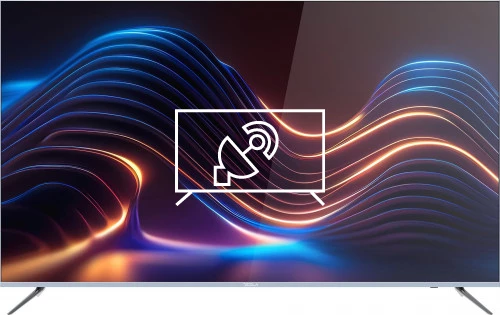
How to tune channels on Tesla Series 9 - 75K939SUS
Scan (or rescan) for channels on Tesla Series 9 - 75K939SUS
If you just bought an Tesla Series 9 - 75K939SUS TV or bought it a long time ago and you don't remember how to search and tune the channels, we will tell you how to search for cable or DTT channels step by step and with images.
IMPORTANT: When you start the channel search on your Tesla Series 9 - 75K939SUS the channels currently stored on your television and their order will be deleted and replaced by the new channels found, stored in the order in which they are found.
Estimated time: 15 minutes.
You will need:
- TV remote
If you don't have a remote you can buy one from this link on Amazon. *
- Antenna or satellite cable
1- First step:
First go to the settings menu of your Tesla Series 9 - 75K939SUS TV, for this on your remote press the settings key it is the button with the drawing of a cog wheel, if your remote does not have this button press the Home button This is the button on the top right of the remote control with a drawing of a house.
If you do not have either of these two buttons, look for the button called "SETTINGS".
Another way to access is by pressing the "Smart" button on the remote control and from the screen of the Tesla Series 9 - 75K939SUS click on "Settings", this is the option with the icon of a gear wheel.

2- Second step:
Using the directional buttons on the Series 9 - 75K939SUS remote, scroll down through the icons to the last icon that corresponds to a gear with the text "All Settings", press the center button on the remote to access.

3- Third step:
The settings menu will appear on the screen of your Series 9 - 75K939SUS.
With the directional buttons on your remote control, scroll down the menu to the option "Channels", it is the option with an icon of a satellite dish.

4- Four step:
The first option that will appear is "Programme Tuning & Settings", press the "OK" or center button on the remote control to access and start channel tuning on your Tesla Series 9 - 75K939SUS.

5- Fifth step:
The first option that will appear on the screen of your Tesla Series 9 - 75K939SUS is "Auto tuning", this is the function we are looking for to be able to tune in all the available channels automatically.
Press the enter button on the remote control (the button located in the center of the 4 direction buttons).
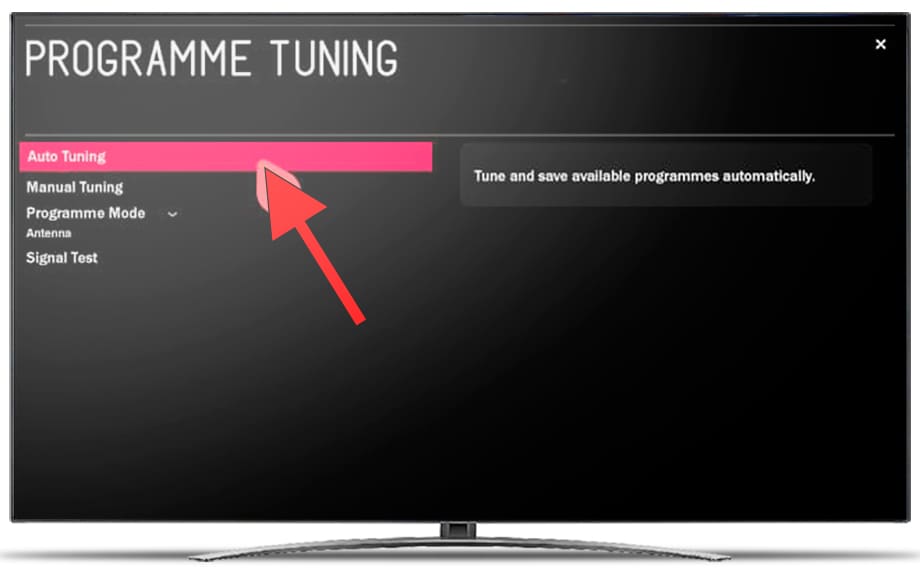
6- Sixth step:
In this step you can select whether you want to search for channels through the antenna, cable or satellite.
Select the option you need to have all the channels in our Tesla Series 9 - 75K939SUS and continue.
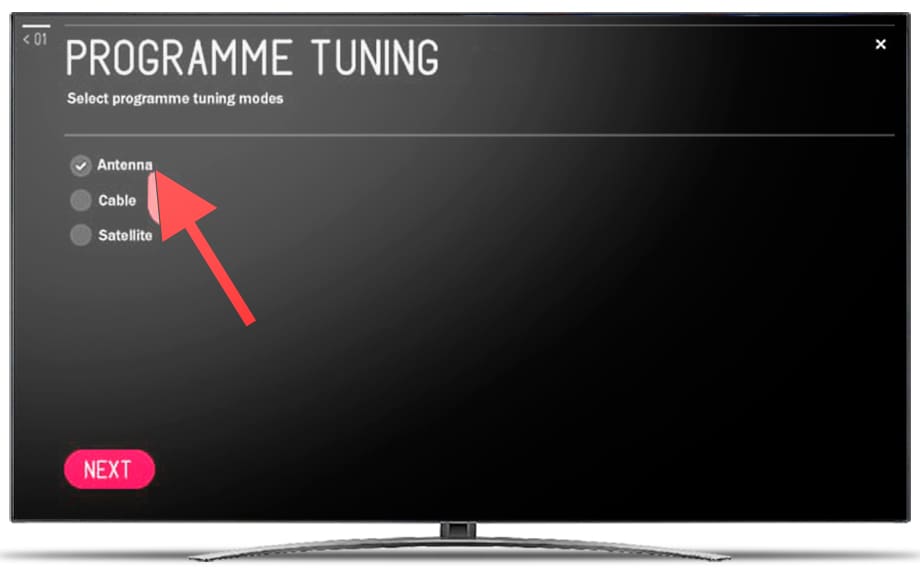
7- Seventh step:
In the next step, select the tuning option to search for digital channels, mark the option "Digital only search" and press "Start" to start searching for channels on our Tesla Series 9 - 75K939SUS.
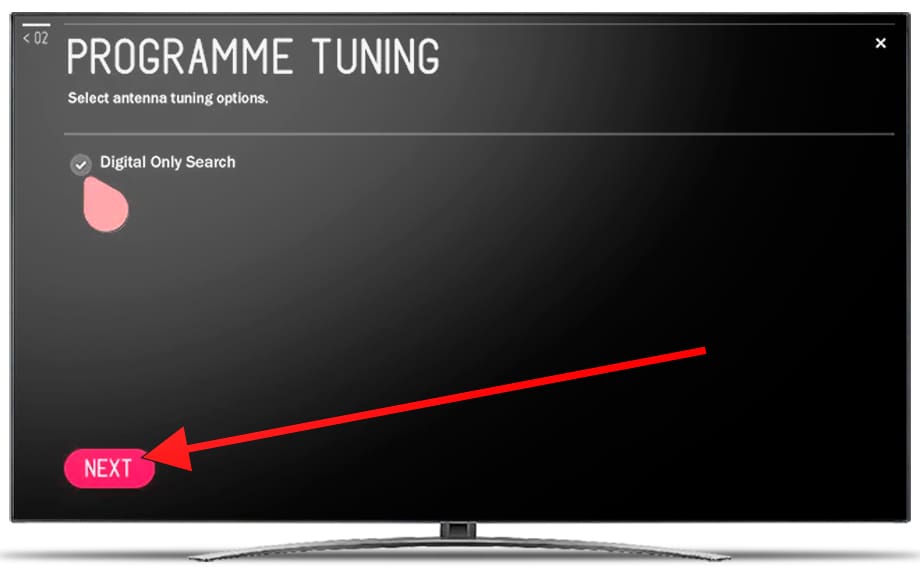
8- Eighth step:
The channel search on your Tesla Series 9 - 75K939SUS will start and will take several minutes, give it some time to finish, do not press any button on the remote control until the channel tuning is finished.
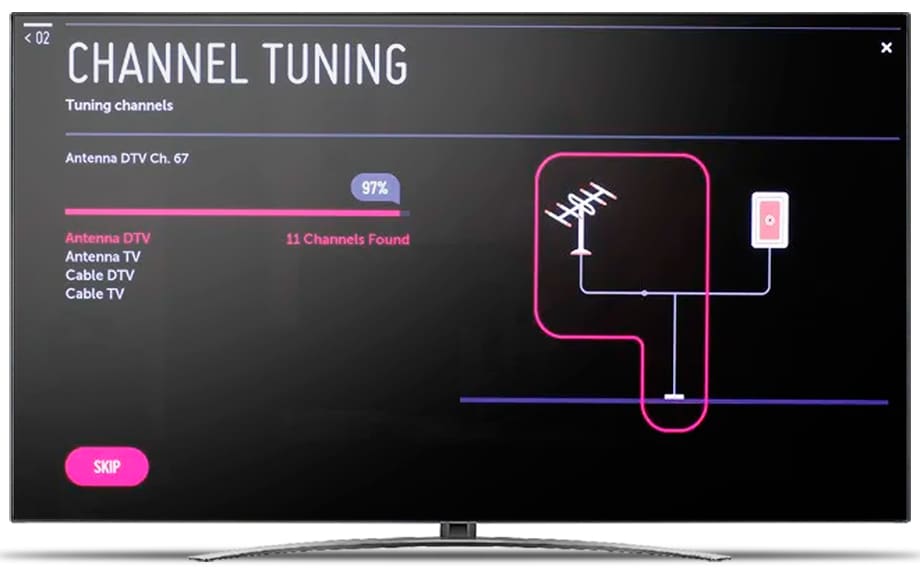
9- Nineth step:
Once the channel search is finished, your Tesla Series 9 - 75K939SUS will show a summary of the total television, radio and other channels that it has found, both digital and analog.
If you are not satisfied with the result you can click on "Search again" or "Change config." and start a new search, otherwise click on "Close" using the enter button on the remote control.
You can now enjoy the channels found, the next step would be to order the channels.

Has it been useful?
About the device:
The Tesla Series 9 - 75K939SUS it is a television with the webOS 5 5 operating system, an aspect ratio of :aspect_ratio, 3 HDMI ports, 2 USB ports, a screen resolution of UHD 3840x2160 px pixels, a screen diagonal of 75” (190cm) cm, Bluetooth, Wi-Fi, Ethernet port (RJ45), dimensions of 0 cm width, 0 cm height and 0 cm depth.
Release date: 2023-11-07.









