Search for channels on Tesla TV Series 9 - 55S906BUS
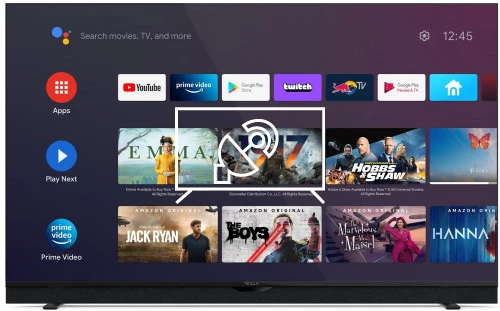
How to tune channels on Tesla TV Series 9 - 55S906BUS
Scan (or rescan) for channels on Tesla TV Series 9 - 55S906BUS
If you just bought an Tesla TV Series 9 - 55S906BUS TV with the Android TV 10 10 operating system or you bought it a long time ago and you do not remember how to search and tune the channels, we will tell you how to search for cable or DTT channels step by step and with images.
IMPORTANT: When you start the channel search on your Tesla TV Series 9 - 55S906BUS the channels currently stored on your television and their order will be deleted and replaced by the new channels found, stored in the order in which they are found.
Estimated time: 15 minutes.
You will need:
- TV remote
If you don't have a remote you can buy one from this link on Amazon. *
- Antenna or satellite cable
1- First step:
Turn on your Tesla TV Series 9 - 55S906BUS and press the settings button on the remote control, if your remote control does not have this button press the "Home" button, it is the button with the drawing of a house. Once it appears select settings from the TV menu.

2- Second step:
Using the direction buttons on the remote control, scroll down to select the "Channels" section. Press "OK" on the remote control to access the channel settings of the 55S906BUS.

3- Third step:
The first section that should appear is "Channel Scan", use the direction button on the remote control again to select this section and press "OK" to continue tuning the television channels on the Tesla TV Series 9 - 55S906BUS.

4- Four step:
Within the “Channel Scan” section, various information will appear to configure, first check that the country/region is correct. Select the “Scan Automatically” section to continue tuning the channels on the Tesla TV Series 9 - 55S906BUS.

5- Fifth step:
Now you must define whether you want to tune into the antenna or cable channels and the type of channel, which will normally be digital. For most cases you can leave the default settings and press “Search” to start searching for channels.

6- Sixth step:
The Tesla TV Series 9 - 55S906BUS will take several minutes to complete the channel search, you will be able to see the progress and the number of channels found. Be patient and once it reaches 100%, click on "Finish" and you can start watching the channels and then sort them.

Has it been useful?
About the device:
The Tesla TV Series 9 - 55S906BUS it is a television with the Android TV 10 operating system, a refresh rate of 60Hz, 3 HDMI ports, 2 USB ports, a screen resolution of 3840x2160 (Ultra HD) pixels, a screen diagonal of 55” (139cm) cm, Bluetooth, Wi-Fi, Ethernet port (RJ45), dimensions of 0 cm width, 0 cm height and 0 cm depth.
Release date: 2023-11-07.









