Update Samsung UE65AU9002KXXH operating system

How to update Samsung UE65AU9002KXXH
Check and download update on Samsung UE65AU9002KXXH
Keeping your television up to date is very important for several reasons: for security reasons, since updates include improvements and security fixes; for usability since each update may include improvements to make it easier to use your Samsung UE65AU9002KXXH, to improve performance and to include new features.
To update the Tizen operating system, the first thing you must have is an internet connection. If you have not yet connected your TV to the internet, we recommend this manual .
On the other hand, you will need storage space in your Samsung UE65AU9002KXXH to download the update, if when trying to download the update an error appears indicating lack of space, you must delete an application.
It is possible that there is no software update available, either because Samsung has stopped supporting the UE65AU9002KXXH or because there is no software update available at the moment, you will be able to check it after a while.
Estimated time: 5 minutes.
1- First step:
Use the remote control of your Samsung Series 9 UE65AU9002KXXH TV 165.1 cm (65") 4K Ultra HD Smart TV Wi-Fi Black to open the home menu of the television by pressing the "Menu" or "Home" button, it is the button with the image of a house.

2- Second step:
Use the directional buttons on the remote to scroll through the UE65AU9002KXXH home menu until you find the settings icon, it is the option with the symbol of a gear or cogwheel.
Press the center button on the remote to access settings.

3- Third step:
Again use the direction buttons of the remote control to move through the settings menu of the Samsung UE65AU9002KXXH to find the "Support" section, it should have the icon of a cloud or speech bubble with the question mark inside it.
Press the center button on the remote to open the assist settings.
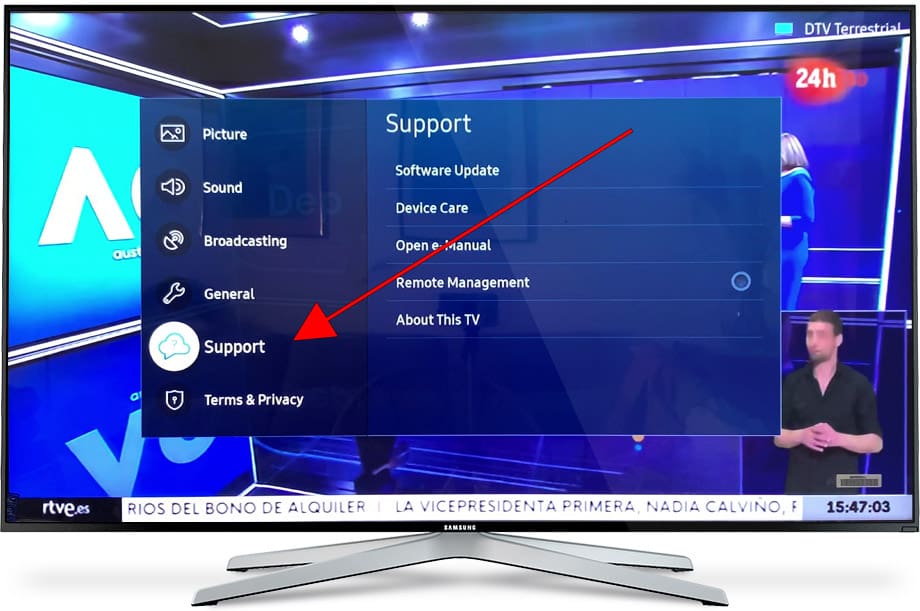
4- Four step:
When entering the "Support" section, the first section that will appear is "Software update".
Information on the installed software version will appear on the right.
Click to access and continue.
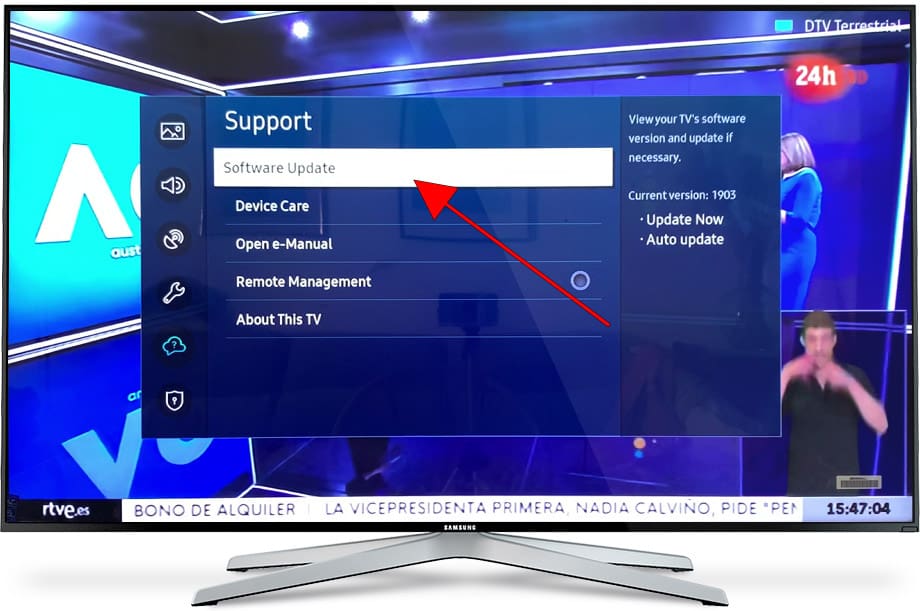
5- Fifth step:
If you want the Samsung UE65AU9002KXXH updates to be downloaded and installed automatically as soon as they are available so that you do not have to perform all these steps again, check the "Automatic update" option.
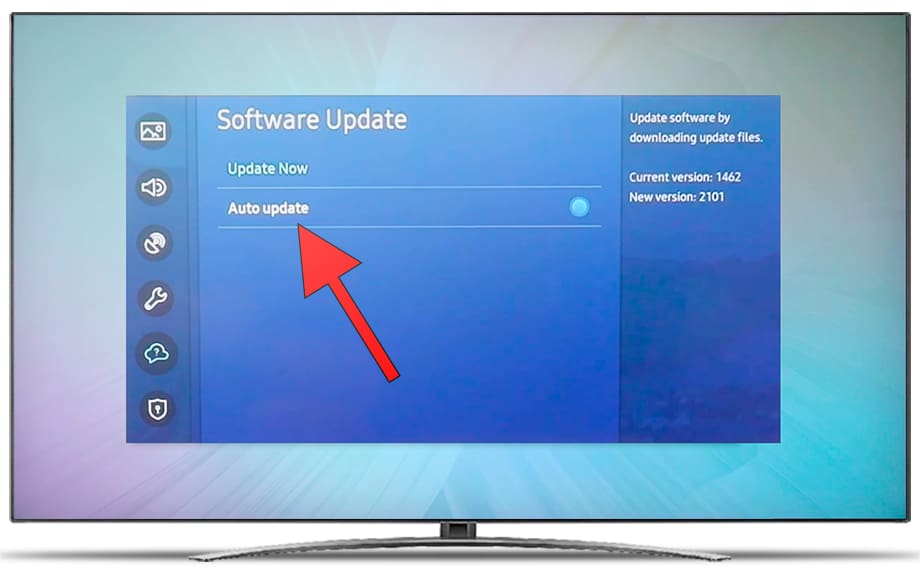
6- Sixth step:
Click on "Update now" to start checking and downloading updates to your Samsung UE65AU9002KXXH.
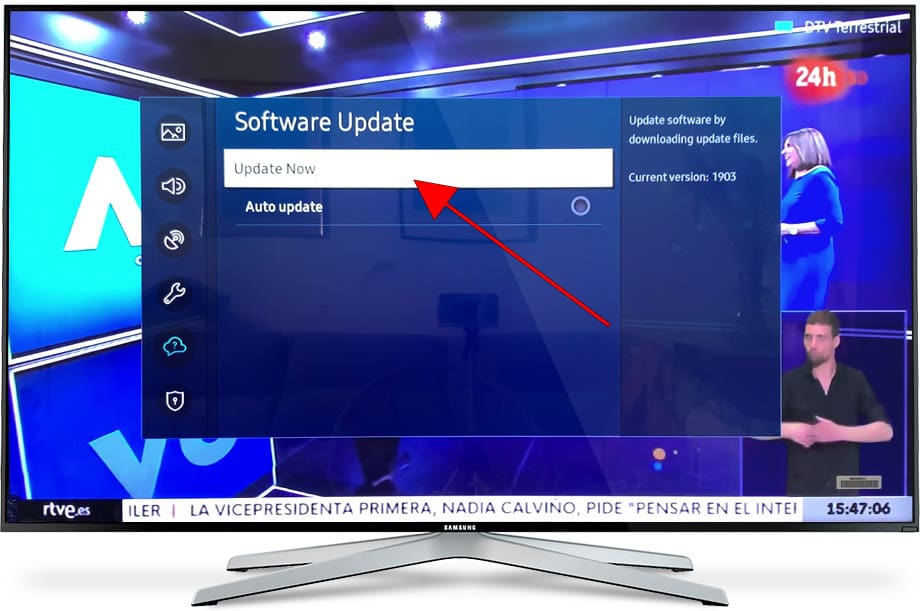
7- Seventh step:
The TV will start searching for available updates, it may take a few minutes.
You will be able to see the progress of checking for updates by the progress bar, please do not turn off or touch any button during this process.
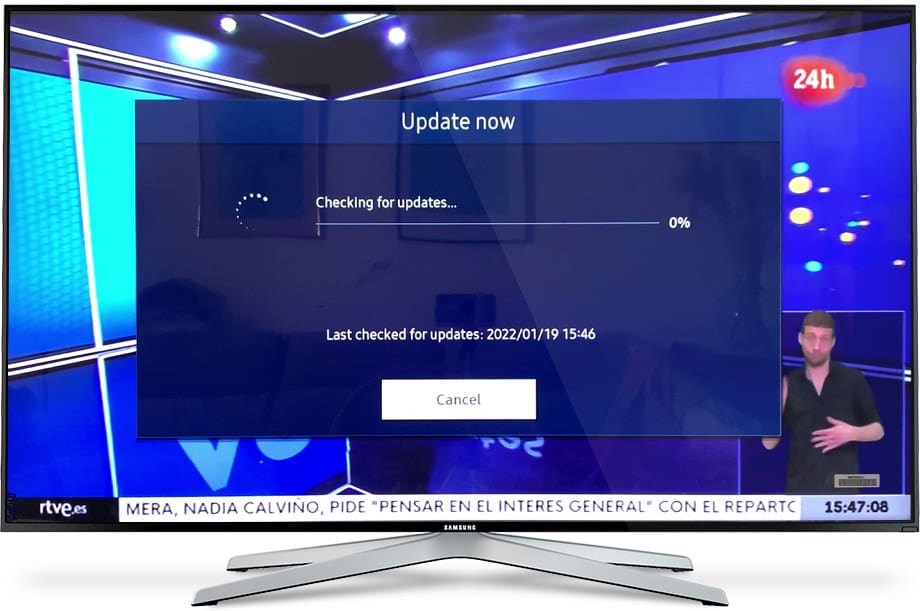
8- Eighth step:
If there is an update available to download and install on your Samsung UE65AU9002KXXH, a confirmation message like the following will appear, press "Yes" to proceed with the TV software update.
In case there is no update available, another message will appear, check again after a while.
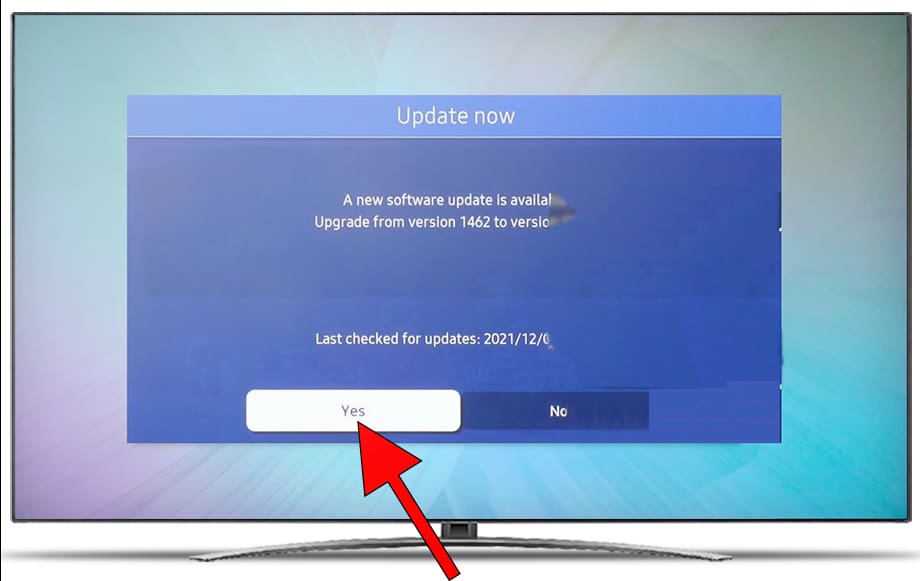
9- Eighth step:
The TV will begin to download and install the update, do not turn off or unplug the TV during the process.
It is possible that the screen turns off and that it restarts during the process, once finished it will turn on and you can start enjoying your Samsung UE65AU9002KXXH updated.
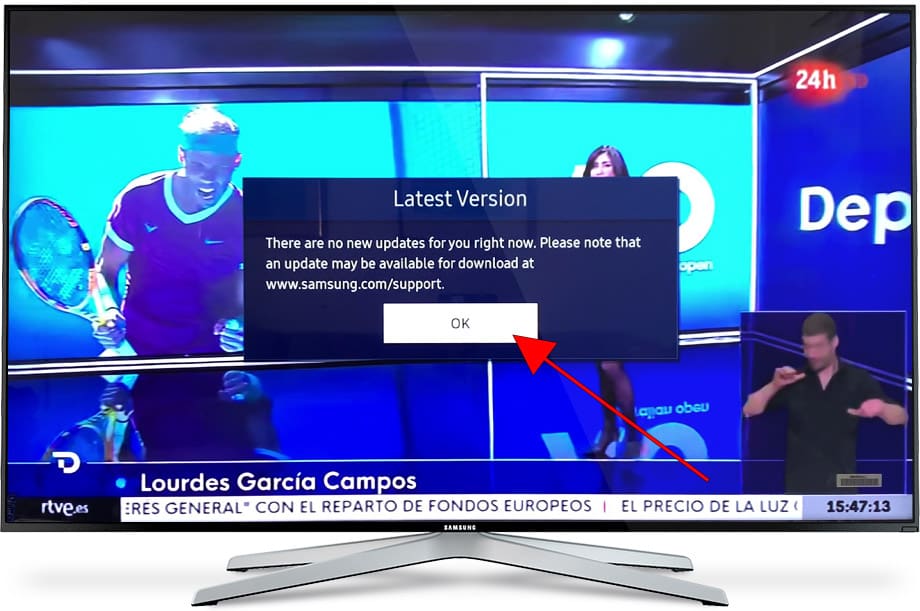
Has it been useful?
About the device:
The Samsung UE65AU9002KXXH it is a television with the Tizen operating system, an aspect ratio of 16:9, 3 HDMI ports, 2 USB ports, a screen resolution of 3840 x 2160 pixels, a screen diagonal of 165.1 cm, Bluetooth, Wi-Fi, Ethernet port (RJ45) .










