Factory reset TCL 65C731
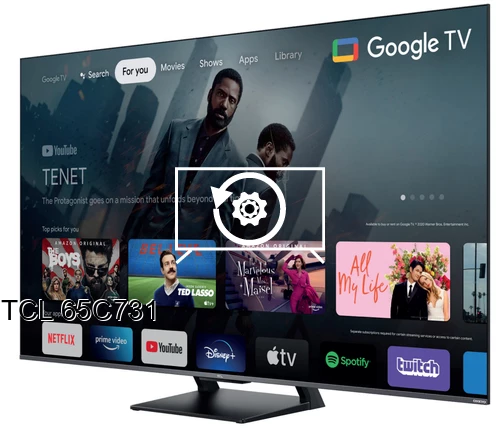
How to reset or hard reset an TCL 65C731
If your Smart TV TCL 65C731 works very slow, it hangs, or you have a full memory and you want to erase everything, or you want to sell it or give it away and you want nobody to be able to access your history and passwords you can do a factory reset or format so that it returns to be like the first day.
IMPORTANT: formatting or resetting your TCL 65C731 to its factory state will eliminate all the personalized settings of the television such as the tuned channels and their order, input names, applications that have been installed, passwords of the accounts linked to this 65C731, Wi-Fi passwords, Google Play user and web browsing history.
The TCL 65C731 TV will need to be fully configured as when it was turned on for the first time after purchase.
Estimated time: 15 minutes.
Table of Contents:
Restore from the options of TCL 65C731
You will need:
- TV remote
If you don't have a remote you can buy one from this link on Amazon. *
1- First step:
First go to the start menu of your TCL 65C731 TV 165.1 cm (65") 4K Ultra HD Smart TV Wi-Fi Titanium TV, once you have it in front of you, go to the settings, it is the gear wheel icon in the upper right part of the screen of your TCL 65C731 TV 165.1 cm (65") 4K Ultra HD Smart TV Wi-Fi Titanium:

2- Second step:
Navigate through the menu of the 65C731 TV until you find the section called "Storage and reset", press to access the storage settings and factory restore.

3- Third step:
Once inside the TCL 65C731 Storage and reset settings, look for the "Factory data reset" section with your remote or cursor and click on it.

4- Four step:
A confirmation message will appear on the screen of the TCL 65C731 indicating that all the information on the television 65C731 will be deleted, including the settings, the downloaded applications and the link with your Google account (the Google account is not deleted, only unlinked from the TV), click on "Factory data reset" again, if you have decided not to continue click "Cancel" and no data will be deleted.

5- Fifth step:
A second confirmation message will appear to confirm that you want to restore the TCL 65C731, from this step you cannot go back, all apps and settings will be removed from the TV.
Press "Erase everything" to finish and wait a few seconds for the 65C731 to be completely restored.










