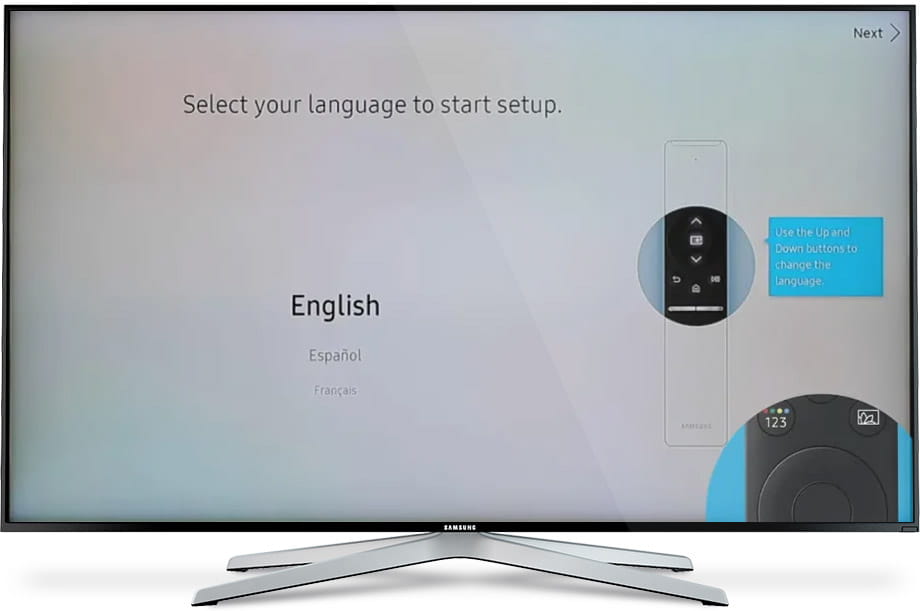Factory reset Samsung LH43QMRTBGCXXY

How to reset or hard reset an Samsung LH43QMRTBGCXXY
If your Smart TV Samsung LH43QMRTBGCXXY works very slow, it hangs, or you have a full memory and you want to erase everything, or you want to sell it or give it away and you want nobody to be able to access your history and passwords you can do a factory reset or format so that it returns to be like the first day.
IMPORTANT: formatting or resetting your Samsung LH43QMRTBGCXXY to its factory state it will delete all the personalized settings of the TV such as the tuned channels and their order, names of inputs, applications that have been installed, passwords of the accounts linked to this LH43QMRTBGCXXY, Wi-Fi passwords, usuario de Samsung y Smart Hub y el historial de navegación web.
The Samsung LH43QMRTBGCXXY TV will need to be fully configured as when it was turned on for the first time after purchase.
Estimated time: 15 minutes.
Table of Contents:
- Through settings
- Restore Samsung LH43QMRTBGCXXY without the remote control
- User questions and answers
Restore from the options of Samsung LH43QMRTBGCXXY
You will need:
- TV remote
If you don't have a remote you can buy one from this link on Amazon. *
Models from 2018:
1- First step:
First go to the home menu of your Samsung QM43R-T Digital signage flat panel 109.2 cm (43") LED Wi-Fi 400 cd/m² 4K Ultra HD Black Touchscreen Tizen TV by pressing the "Menu" or "Home" button on the remote control of the Smart TV, it is the button with the image of a house.

2- Second step:
Using the directional buttons on the remote control, navigate through the home menu of LH43QMRTBGCXXY until you find the section called "Settings", it is the option with the icon of a gear or cogwheel.
Press the center button on the remote control to open the TV settings.

3- Third step:
With the directional buttons of your remote control, scroll down the LH43QMRTBGCXXY menu to the section called "General", this is the option with an icon of a wrench.

4- Four step:
Using the directional buttons on the Samsung LH43QMRTBGCXXY remote control, scroll down the menu that appears on the screen to the section called "Reset" and press the enter button (the button located in the center of the steering wheel).
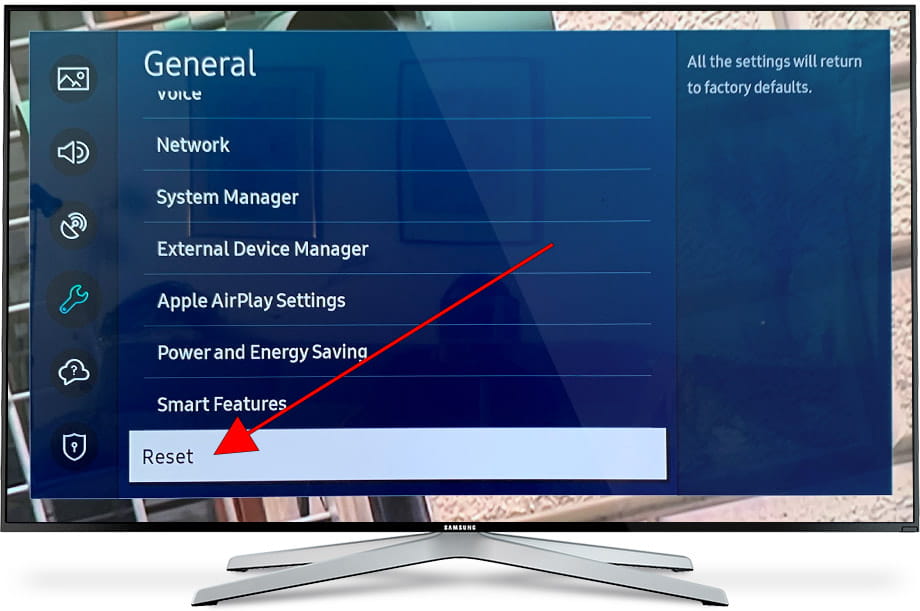
5- Fifth step:
A window will appear asking for the PIN code. If you have never changed the Samsung LH43QMRTBGCXXY PIN code, enter 0000 which is the default PIN code for all Samsung televisions.
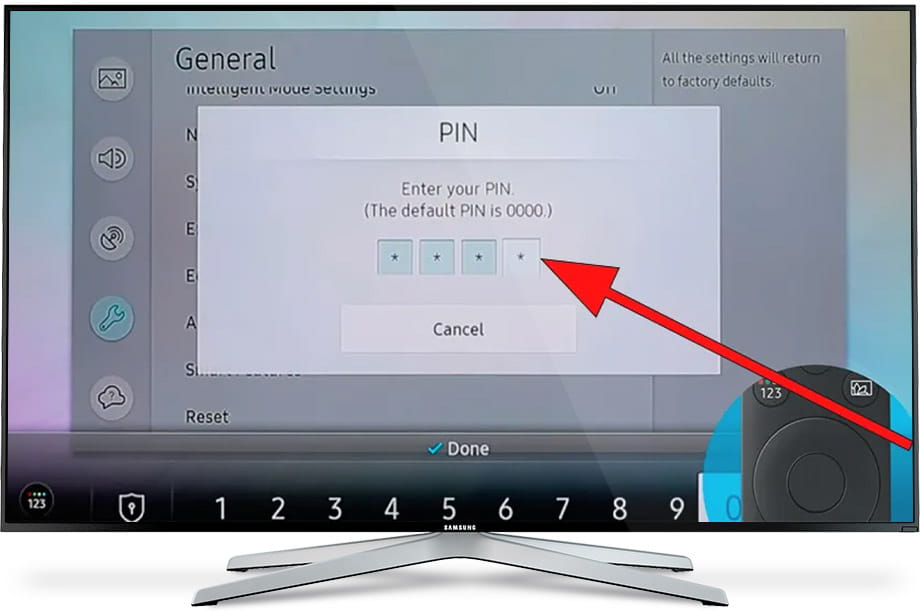
6- Sixth step:
A confirmation message will appear on the Samsung LH43QMRTBGCXXY screen indicating that all the information on the LH43QMRTBGCXXY TV will be erased, including the settings, installed applications except the network settings.
Press Yes to confirm the TV reset.
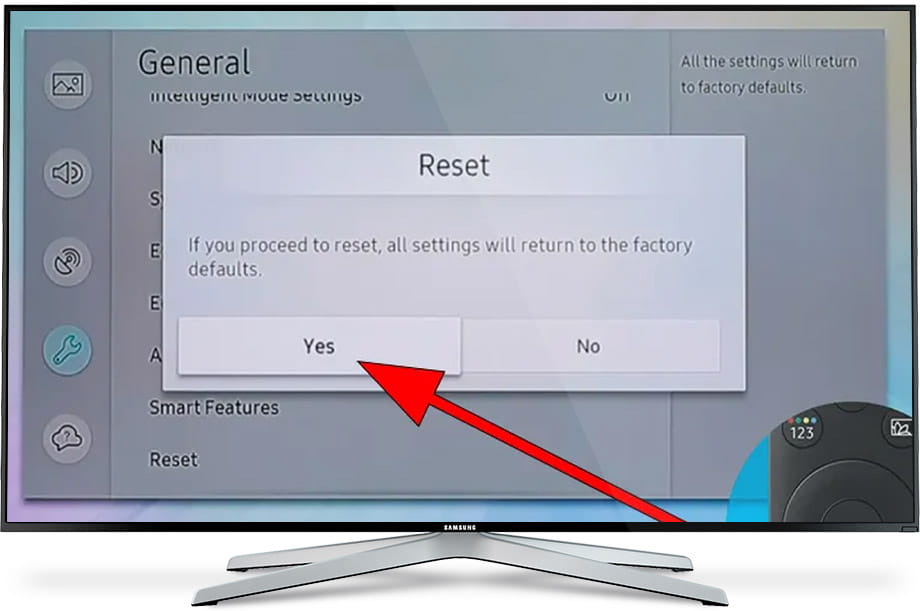
7- Seventh step:
Wait a few minutes for the hard reset of the Samsung LH43QMRTBGCXXY to complete, do not touch any button on the remote control or turn off or unplug the TV until it is finished.
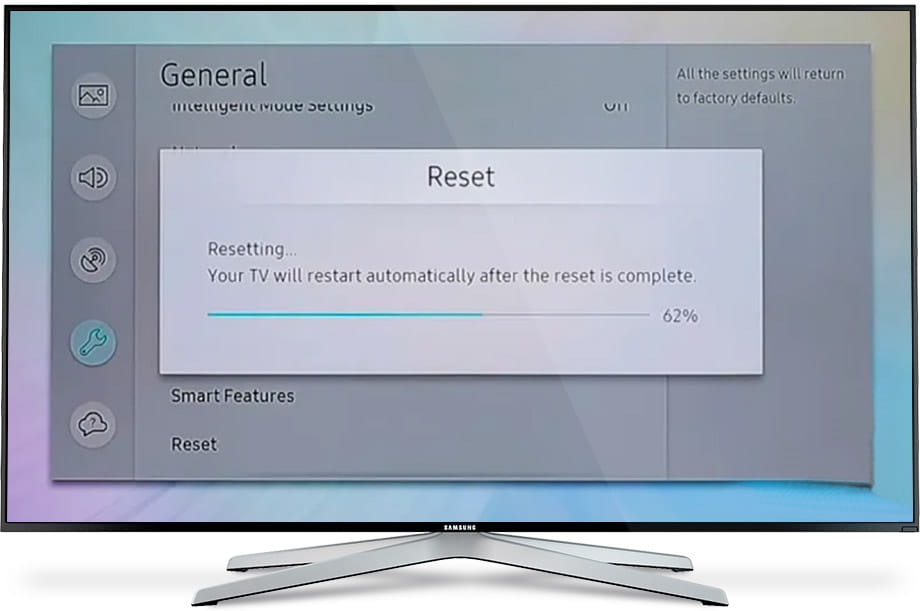
8- Eighth step:
Once the data deletion process is completed from the Samsung LH43QMRTBGCXXY and the factory settings have been restored, the TV will restart automatically and the initial setup menu will appear.