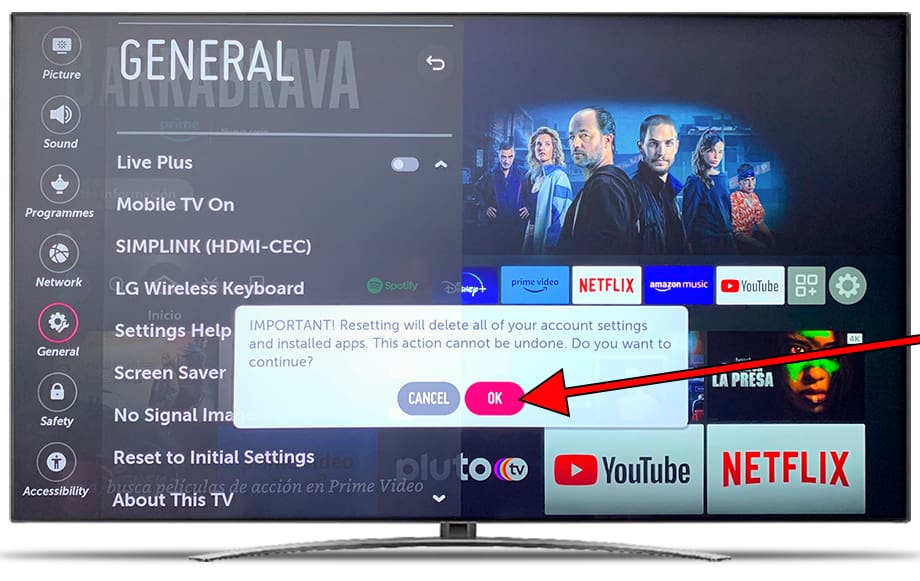Factory reset LG OLED65C9PLA.AVS

How to reset or hard reset an LG OLED65C9PLA.AVS
If your Smart TV LG OLED65C9PLA.AVS works very slow, it hangs, or you have a full memory and you want to erase everything, or you want to sell it or give it away and you want nobody to be able to access your history and passwords you can do a factory reset or format so that it returns to be like the first day.
IMPORTANT: resetting your LG OLED65C9PLA.AVS to its factory state or formatting will eliminate all the personalized settings of the television such as the tuned channels and their order, input names, applications that have been installed, passwords of the accounts linked to this OLED65C9PLA.AVS, Wi-Fi passwords, user from LG Store and web browsing history.
The LG OLED65C9PLA.AVS TV will need to be fully configured as when it was turned on for the first time after purchase.
Estimated time: 15 minutes.
Table of Contents:
- Through settings
- Restore LG OLED65C9PLA.AVS without the remote control
- User questions and answers (1)
Restore from the options of LG OLED65C9PLA.AVS
You will need:
- TV remote
If you don't have a remote you can buy one from this link on Amazon. *
1- First step:
First go to the settings menu of your TV LG OLED65C9PLA.AVS, To do this, on your remote press the settings key, it is the button with the drawing of a cogwheel, if your remote control does not have this button press the Home button, it is the button in the upper right part of the remote control with a drawing of a house.
If you do not have either of these two buttons, look for the button called "SETTINGS"

2- Second step:
Depending on the version of the Web OS operating system, a side icon bar may appear on the right or left, if so, navigate through the OLED65C9PLA.AVS TV menu with the directional keys on the remote control until you find the section called "All the configuration "or" Advanced Options "is about the icon with the three vertical dots, if this vertical list of icons does not appear, you must click on the gear icon in the upper right part of the screen, press to access the settings.

3- Third step:
Once inside the LG OLED65C9PLA.AVS settings, look for the "General" section with your remote control or cursor and click on it.
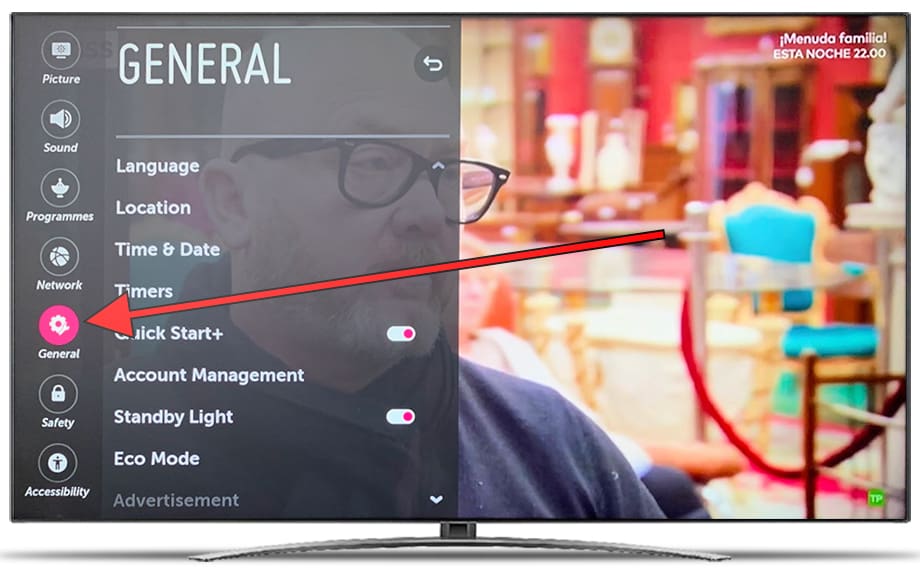
4- Four step:
Click on "Restore to initial configuration", a confirmation message will appear on the LG OLED65C9PLA.AVS screen requesting a password, in which case enter 0000 all the information on the TV :model including settings, downloaded applications and the link with your LG account ( the LG account is not deleted, only unlinked from the TV), a confirmation message will appear, click "Confirm", if you have decided not to continue, click "Cancel" and no data will be deleted.
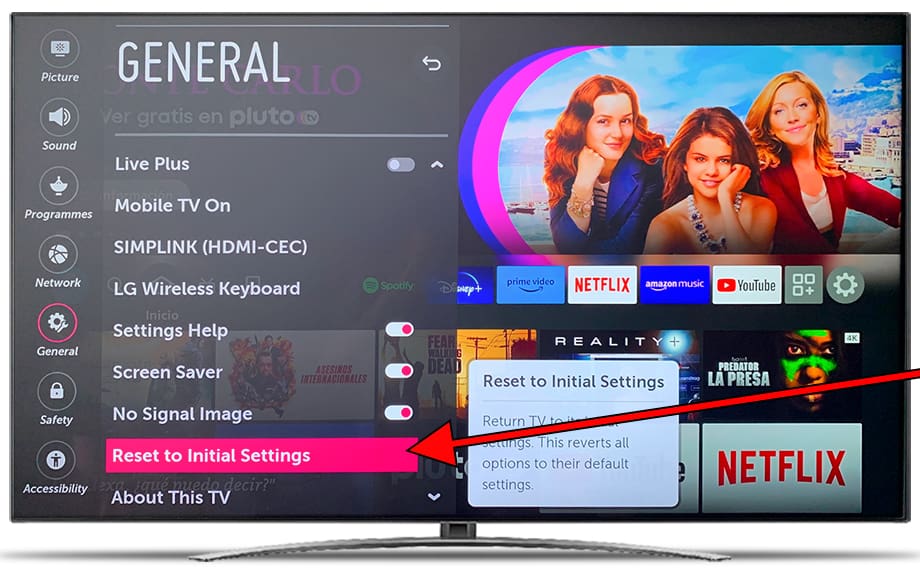
5- Fifth step:
A second confirmation message will appear to confirm that you want to restore the LG OLED65C9PLA.AVS, from this step you cannot go back, all apps and settings will be removed from the TV.
Press "Erase everything" to finish and wait a few seconds for the: model to be completely restored.