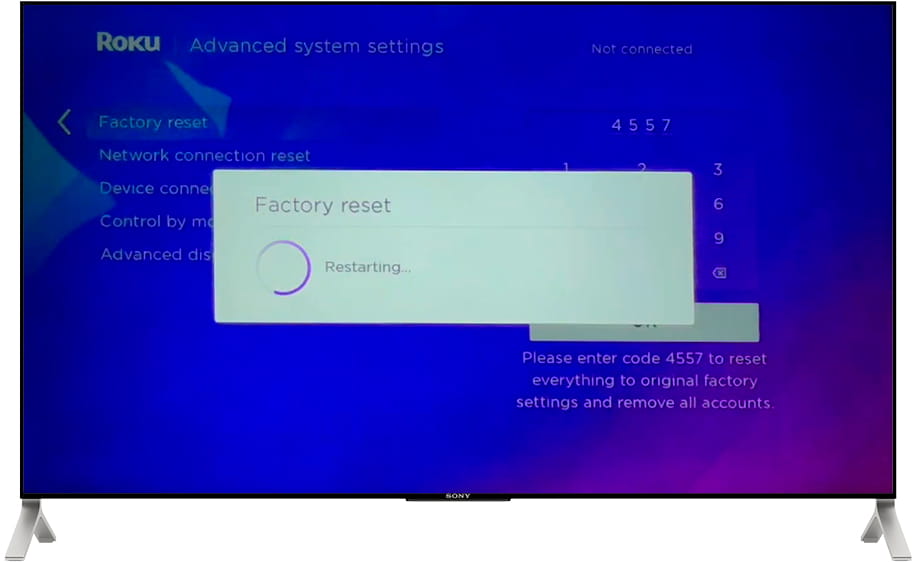Factory reset Hisense 50R6000FM

How to reset or hard reset an Hisense 50R6000FM
If your Smart TV Hisense 50R6000FM works very slow, it hangs, or you have a full memory and you want to erase everything, or you want to sell it or give it away and you want nobody to be able to access your history and passwords you can do a factory reset or format so that it returns to be like the first day.
IMPORTANT: formatting or resetting your Hisense 50R6000FM to its factory state will eliminate all the personalized settings of the television such as the tuned channels and their order, input names, applications that have been installed, passwords of the accounts linked to this 50R6000FM, Wi-Fi passwords, Roku user and web browsing history.
The Hisense 50R6000FM TV will need to be fully configured as when it was turned on for the first time after purchase.
Estimated time: 15 minutes.
Table of Contents:
Restore from the options of Hisense 50R6000FM
You will need:
- TV remote
If you don't have a remote you can buy one from this link on Amazon. *
1- First step:
To begin the factory restoration or formatting of your Hisense 50R6000FM TV 127 cm (50") 4K Ultra HD Smart TV Wi-Fi Black 300 cd/m², press the "Start" or "Home" button on the remote control, this is of the button with the symbol of a house.

2- Second step:
The Roku home screen will appear, which is the operating system of the Hisense 50R6000FM TV.

3- Third step:
Using the direction buttons on the remote control, scroll down until you select the "Settings" section. Press the "OK" button on the remote control to access the Hisense 50R6000FM settings.

4- Four step:
Scroll down through the TV's settings menu until you select the section called "Advanced system settings" and press the "OK" button on the remote control again to continue.
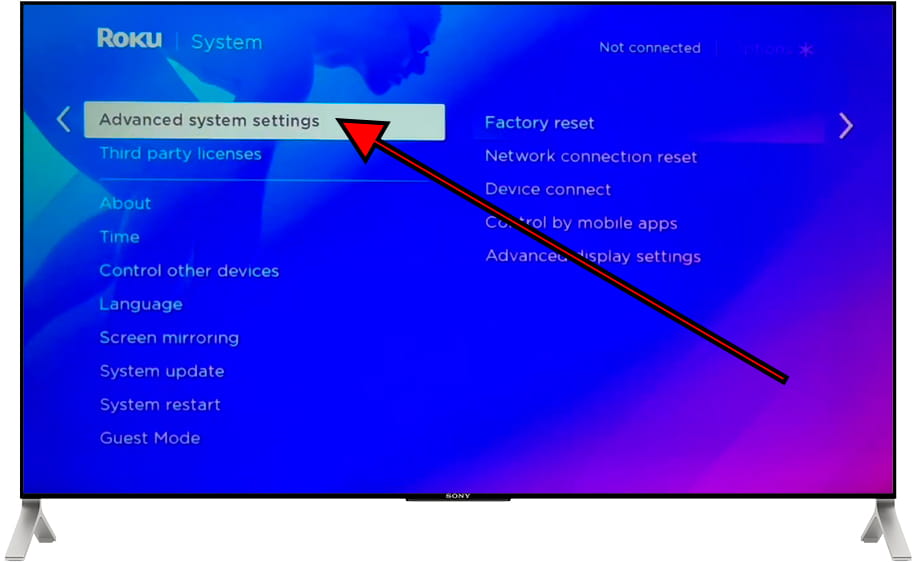
5- Fifth step:
The first section you will see is "Factory reset", this is the section you are looking for, so press "OK" again on the remote control to continue.
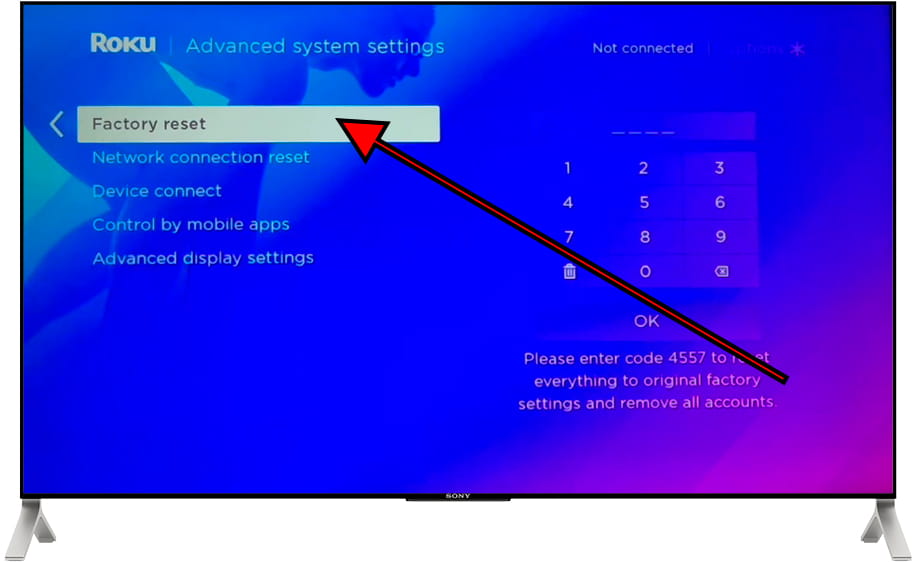
6- Sixth step:
Unless you have disabled it, a keyboard will appear on the screen asking us to enter the TV's PIN code, select each number and press the "OK" button on the remote control to enter it.
Once the PIN code has been written, select "OK" on the screen and press the "OK" button or central button on the remote control to confirm the PIN you have entered.
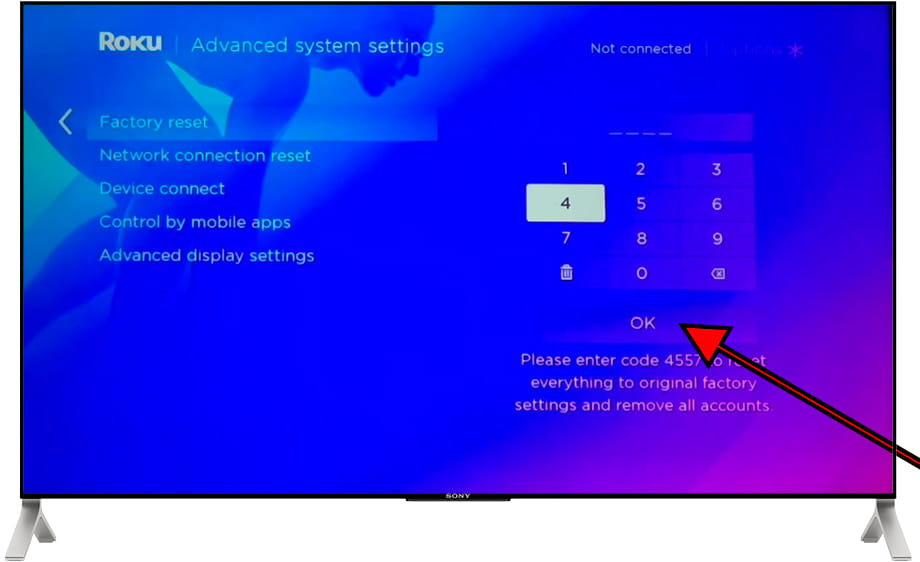
7- Seventh step:
A confirmation message will appear on the Hisense 50R6000FM screen indicating that all information on the 50R6000FM television will be erased including settings, installed applications, network settings, parental settings, etc.
If you are sure to perform the reset, select "Start factory reset" and press the "OK" button on the remote control to continue.
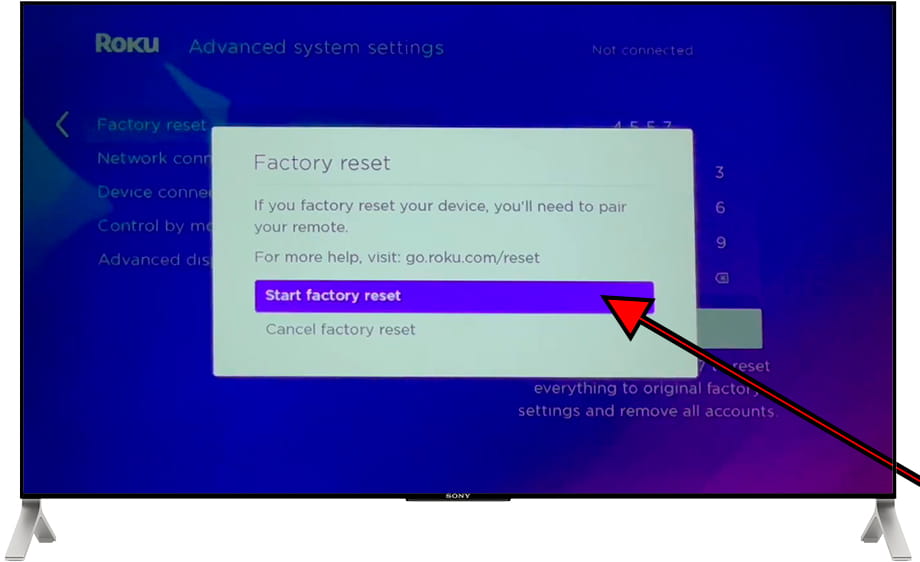
8- Eighth step:
The Hisense 50R6000FM TV will turn off and on again, wait a few seconds for the process of erasing all settings and data on the TV to complete.
After restarting the TV, it must be configured again as if it were new.