Factory reset Hisense 100E77NQ PRO

How to reset or hard reset an Hisense 100E77NQ PRO
If your Smart TV Hisense 100E77NQ PRO works very slow, it hangs, or you have a full memory and you want to erase everything, or you want to sell it or give it away and you want nobody to be able to access your history and passwords you can do a factory reset or format so that it returns to be like the first day.
IMPORTANT: formatting or resetting your Hisense 100E77NQ PRO to its factory state will eliminate all the personalized settings of the television such as the tuned channels and their order, input names, applications that have been installed, passwords of the accounts linked to this 100E77NQ PRO, Wi-Fi passwords, VIDAA user and web browsing history.
The Hisense 100E77NQ PRO TV will need to be fully configured as when it was turned on for the first time after purchase.
Estimated time: 15 minutes.
Table of Contents:
Restore from the options of Hisense 100E77NQ PRO
You will need:
- TV remote
If you don't have a remote you can buy one from this link on Amazon. *
1- First step:
To begin the factory restoration or formatting of your Hisense 100E77NQ PRO, press the "Start" or "Home" button on the remote control, this is of the button with the symbol of a house.

2- Second step:
The home screen of VIDAA, which is the operating system of the 100E77NQ PRO, will appear.

3- Third step:
Using the direction buttons on the remote control move through the icons until you select the settings icon, it is a gear icon.
You can also directly press the settings button on the remote control, it also has the drawing of a gear wheel.

4- Four step:
Using the direction buttons on the remote control again, move through the settings until you select the section called "Assistance Service" or "Support", the support menu will appear on the right, if nothing appears press the "OK" button " on the remote control to confirm.
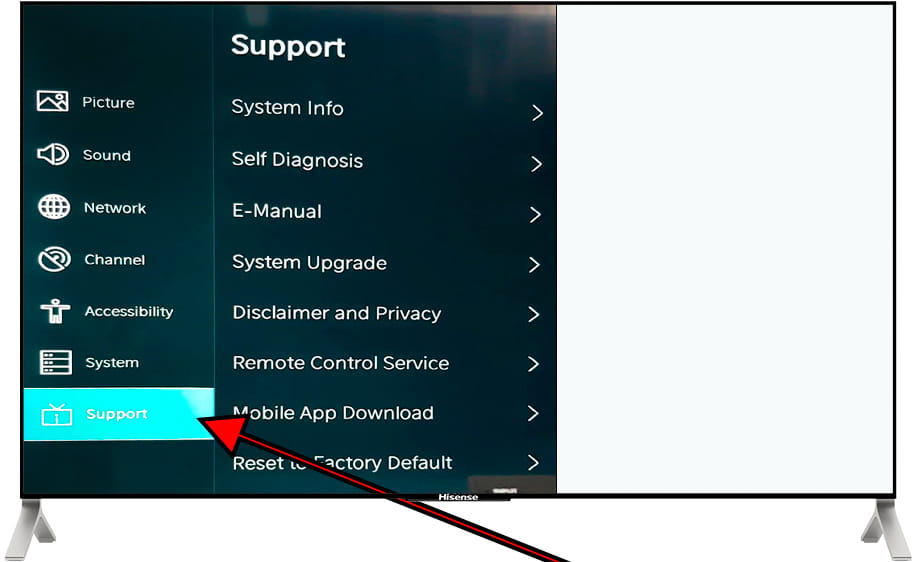
5- Fifth step:
Press the direction button to the right to access the assistance menu of the Hisense 100E77NQ PRO, go down again using the down button on the remote control until you are in the "Reset to factory dafault" section and press the "OK" button of the remote control.
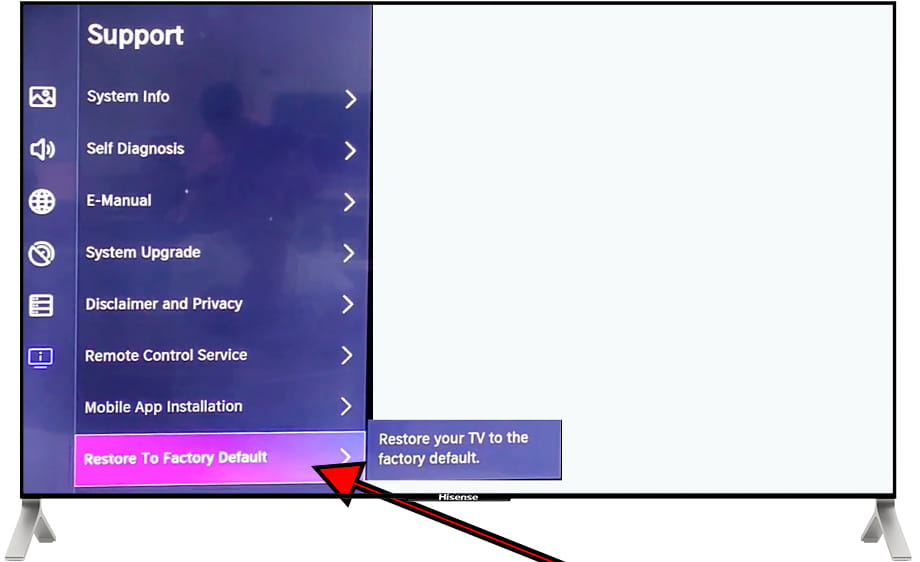
6- Sixth step:
Unless you have disabled it, a keyboard will appear on the screen asking us to enter the TV's PIN code. Use this TV keyboard using the direction keys on the remote control and the "OK" button to enter each number.
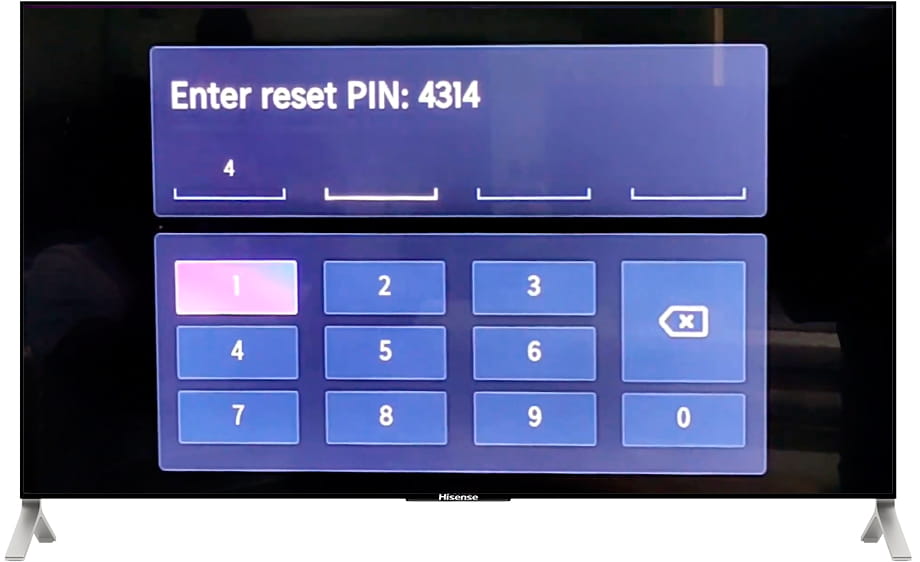
7- Seventh step:
A confirmation message will appear on the Hisense 100E77NQ PRO screen indicating that all information on the 100E77NQ PRO television will be erased, including settings, installed applications, network settings, parental settings, etc.
If you are sure to perform the reset, select "Restore" and press the "OK" button on the remote control to continue.
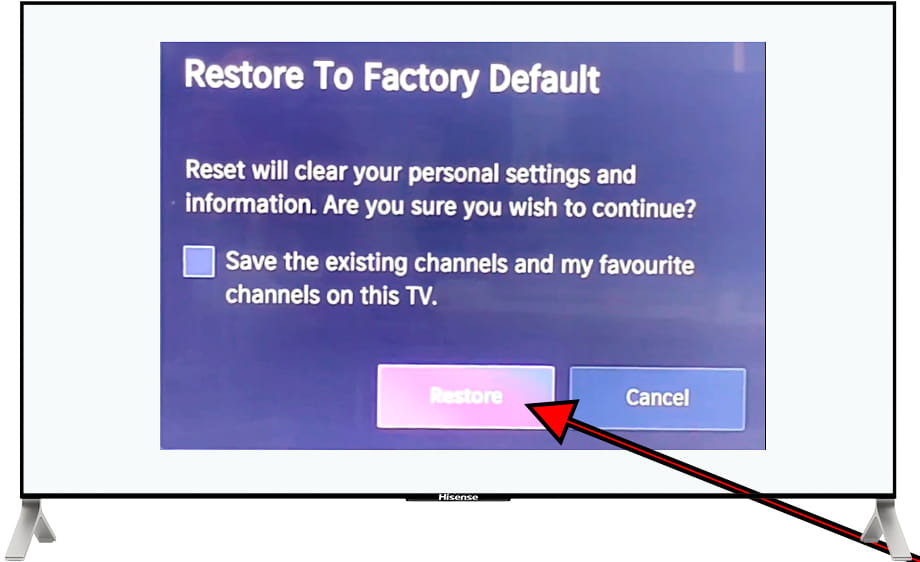
8- Eighth step:
The Hisense 100E77NQ PRO TV will turn off and on again, wait a few seconds for the process of erasing all settings and data on the TV to complete.
After restarting the TV, it must be configured again as if it were new.






