Factory reset Amazon Fire TV Omni Series 43
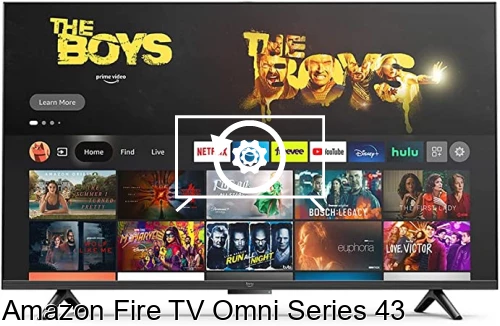
How to reset or hard reset an Amazon Fire TV Omni Series 43" 4K UHD
If your Smart TV Amazon Fire TV Omni Series 43 works very slow, it hangs, or you have a full memory and you want to erase everything, or you want to sell it or give it away and you want nobody to be able to access your history and passwords you can do a factory reset or format so that it returns to be like the first day.
IMPORTANT:: Formatting or resetting your Amazon Fire TV Omni Series 43 to its factory state will remove all custom TV settings such as tuned channels and their ordering, input names, apps that have been installed, passwords for accounts linked to this Amazon Fire TV Omni Series 43, Wi-Fi passwords, Amazon account and web browsing history.
The Fire TV Omni Series 43 TV will need to be set up as when you first turn it on after purchasing it.
Estimated time: 15 minutes.
Table of Contents:
- Through settings
- Restore Amazon Fire TV Omni Series 43 without the remote control
- User questions and answers
Restore from the options of Amazon Fire TV Omni Series 43
You will need:
- TV remote
If you don't have a remote you can buy one from this link on Amazon. *
1- First step:
You need to access the settings or configuration menu of the Amazon Fire TV Omni Series 43" 4K UHD, for this you can press the home button on the remote control to open the start menu and then use the direction buttons on the remote control to move through the menu and select the gear icon, it's a gear icon.
Press the center button on the remote to access it.

2- Second step:
A menu will appear below the main icon bar of the Fire TV Omni Series 43, go down through the settings icons until you select the "My Fire TV" icon.
Press the center button on the remote to continue.
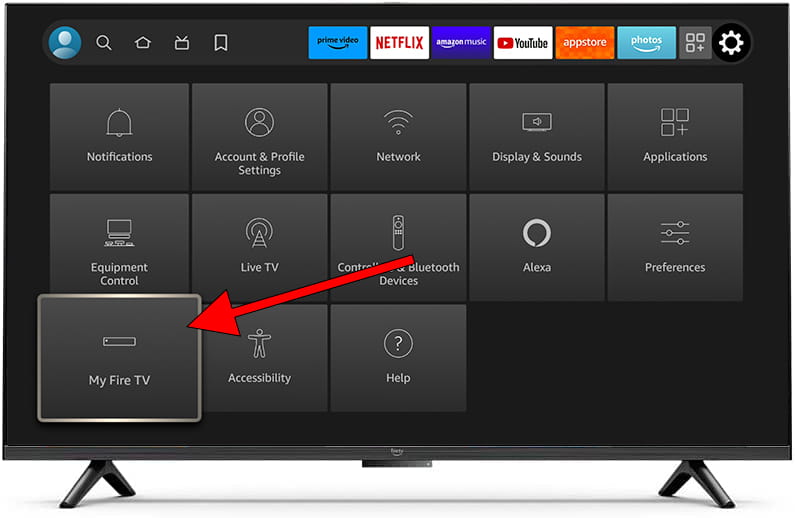
3- Third step:
Use the directional button to scroll down through the “My Fire TV” menu until you find the “Reset to Factory Defaults” section.
Press the center button on the remote to continue.
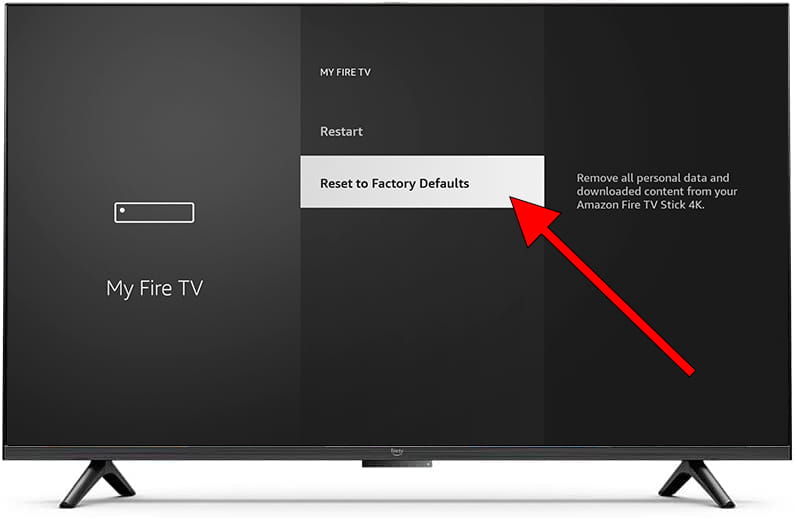
4- Four step:
A confirmation message will appear to avoid pressing this setting by mistake, as all settings will be erased, you will need to sign in again, install your preferred apps and personal preferences again after resetting the Amazon Fire TV Omni Series 43.
Use the directional buttons on the remote to select “Reset” and press the center button to confirm.
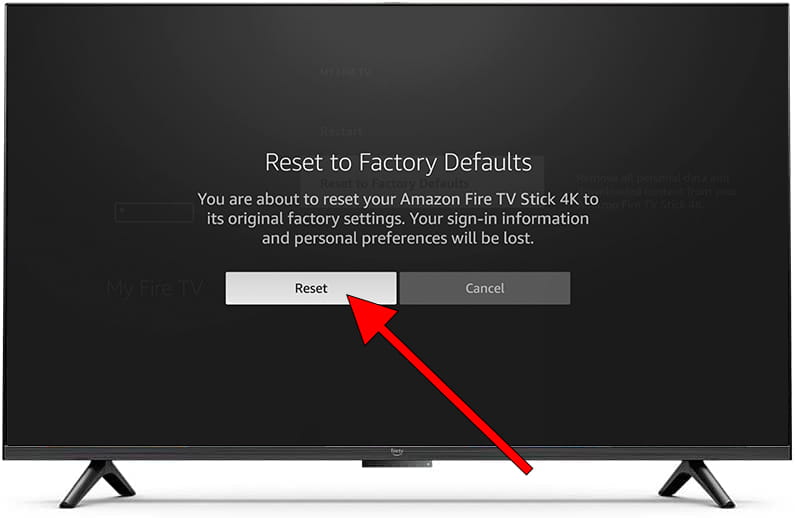
5- Fifth step:
Your Amazon Fire TV Omni Series 43 will reboot and it will take a few minutes to complete the factory reset, please do not touch anything or unplug the Amazon Fire TV Omni Series 43 from power in the meantime.
After a few minutes, the initial configuration menu will appear on the screen indicating that the restoration has been completed.








