Install apps on Samsung F-77S95Q600C
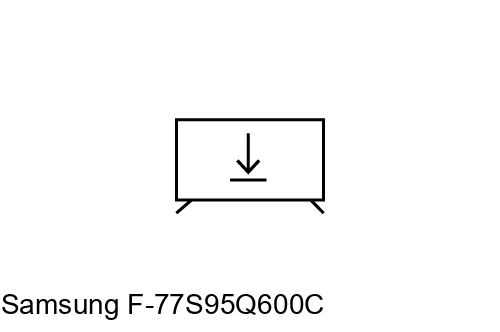
How to install apps on Samsung F-77S95Q600C
Add apps to Samsung F-77S95Q600C
If you've just bought a Samsung F-77S95Q600C or you've had it for a long time and you don't remember how to add new applications, we'll give you the instructions to download and install any of the applications available in your TV's application store.
First of all, you must bear in mind that you need to have an internet connection configured to be able to install applications on your Samsung F-77S95Q600C.
If you don't have a wired or Wi-Fi internet connection configured, see the tutorial: Connect to the internet Samsung F-77S95Q600C .
Estimated time: 15 minutes.
You will need:
- TV remote
If you don't have a remote you can buy one from this link on Amazon. *
- Internet connection
Models from 2018:
1- First step:
Use the F-77S95Q600C remote control to access the TV's home menu.
To do so, press the “Menu” or “Home” button, it is the button with the image of a house.

2- Second step:
Using the direction buttons on the remote control, navigate through the start menu of the F-77S95Q600C until you find the section called "APPS", it is the option with a four-circle icon that is on the left side of the menu.
Press the center button on the remote to access the TV's app store.

3- Third step:
You can navigate using the directional buttons on the Samsung F-77S95Q600C remote control through featured and popular apps to find the app you need.
If you can't find it, click on the magnifying glass icon that appears at the top of the screen to search and find the desired app.

4- Four step:
Using the keyboard that appears on the screen of the Samsung F-77S95Q600C write the name of the application that you need to install.
Once you have written it, click on the “Done” button that appears on the right side of the screen keyboard on the television.

5- Fifth step:
Select the application you are looking for and press the center button on the remote control to access the available options for that application.

6- Sixth step:
If the application is not installed on your Samsung F-77S95Q600C a button will appear with the text "Install" or "Get", using the central button of the remote control press on that "Install" button.

7- Seventh step:
Wait a few seconds for the application to be installed on your Samsung F-77S95Q600C.
Once installed, an “Open” or “Start” button will appear to open the application, an “Add to Home” button will also appear to add a shortcut for this application to the home screen of the TV, click on it to add it to the home shortcuts.

Has it been useful?
About the device:
The Samsung F-77S95Q600C it is a television with the Tizen operating system, an aspect ratio of 16:9, 4 HDMI ports, 3 USB ports, a screen resolution of 3840 x 2160 pixels, a screen diagonal of 195.6 cm, Bluetooth, Wi-Fi, Ethernet port (RJ45) .
Release date: 2023-07-16.









