Install apps on LG 75QNED80T3A

How to install apps on LG 75QNED80T3A
Add apps to LG 75QNED80T3A
If you've just bought a LG 75QNED80T3A or you've had it for a long time and you don't remember how to add new applications, we'll give you the instructions to download and install any of the applications available in your TV's application store.
First of all, you must bear in mind that you need to have an internet connection configured to be able to install applications on your LG 75QNED80T3A.
If you don't have a wired or Wi-Fi internet connection configured, see the tutorial: Connect to the internet LG 75QNED80T3A .
Estimated time: 10 minutes.
You will need:
- TV remote
If you don't have a remote you can buy one from this link on Amazon. *
- Internet connection
1- First step:
Press the “Home” button on the remote control of the LG QNED 75QNED80T3A TV 190.5 cm (75") 4K Ultra HD Smart TV Wi-Fi TV to display the main menu, it is the button with the drawing of a home, depending on the remote control model it may be located in the center of the remote control or at the top as shown in the image below.

2- Second step:
Use the direction buttons on the 75QNED80T3A remote control to move left or right to find the LG app store icon called “LG Content Store”.
You will be able to recognize it by the drawing of a kind of shopping bag with a reproduce symbol inside and it usually has a pink background color.
Press the center button on the remote to access.

3- Third step:
Once inside the LG application store, different options will be displayed, advertising for applications, programs and movies usually appears on the cover, so it can be a bit confusing.
Since you are interested in installing an application on our 75QNED80T3A television, use the direction buttons on the remote control to select the “APPS” section located at the top of the screen.
Press the central button on the remote control to access the applications section for our television.

4- Four step:
You can browse the apps displayed on the screen, the most popular apps will appear first.
If you do not find the application that you want to install on our LG 75QNED80T3A, use the direction buttons on the remote control to go to the search engine, it is the icon of a magnifying glass that appears in the upper right part of the screen.
Once located on the icon, press the central button of the remote control to search.
Write the name of the application that you want to install on the TV and press “Search”.
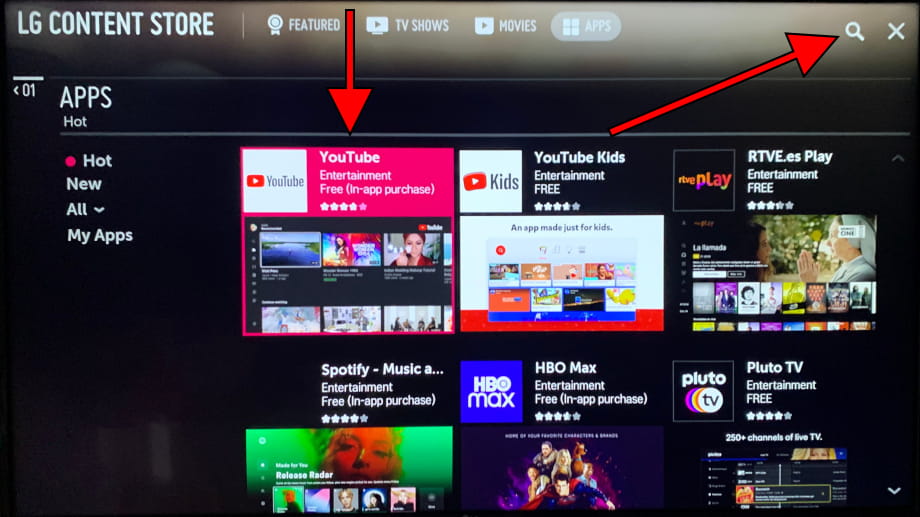
5- Fifth step:
Once you have found the application that you want to install, press to open the available options and you will see an “Install” button in case you do not already have it installed.
Use the direction buttons of the remote control to place ourselves on the "Install" button and press the central button of the remote control to start the download and installation of the application on our LG 75QNED80T3A.
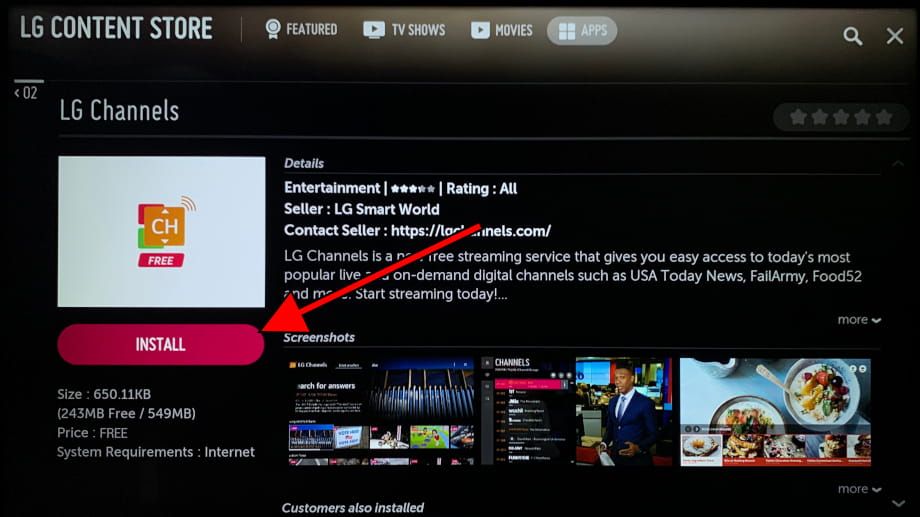
6- Sixth step:
Wait a moment for the download and installation of the application to complete, this time will depend on the size of the application (they are not usually very large) and the connection speed you have.
Once it has been completed, you can start the application on our LG 75QNED80T3A by clicking on "Start" or continue searching and installing applications through the application store.
Each installed application will be added to the home menu of the TV, you can access them by pressing the "Home" button on the remote control.
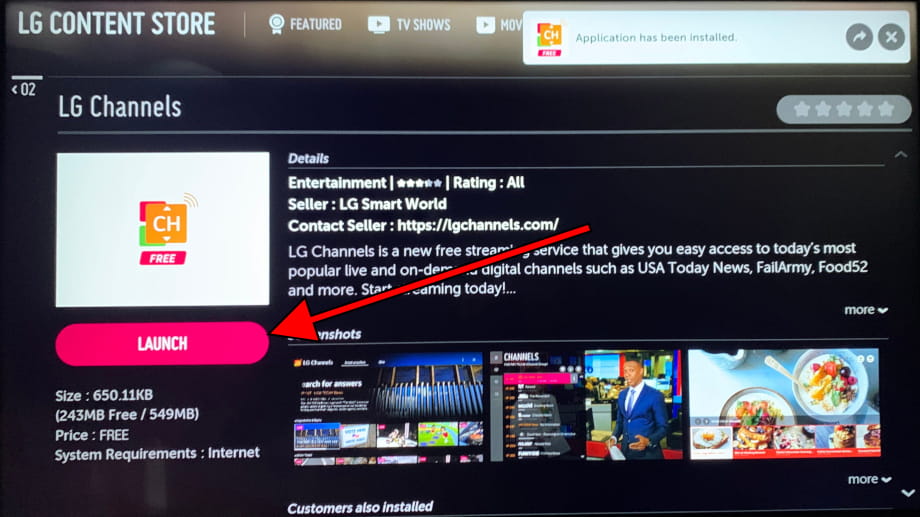
Has it been useful?
About the device:
The LG 75QNED80T3A it is a television with the WebOS operating system, an aspect ratio of 16:9, 3 HDMI ports, 2 USB ports, a screen resolution of 3840 x 2160 pixels, a screen diagonal of 190.5 cm, Bluetooth, Wi-Fi, Ethernet port (RJ45) .









