Install apps on LG 55LA641V
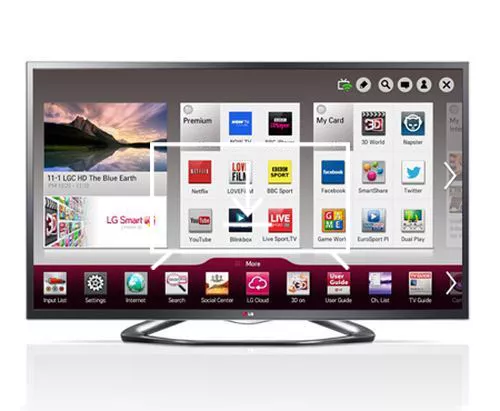
How to install apps on LG 55LA641V 139.7 cm (55") Full HD Smart TV Wi-Fi Black
Add apps to LG 55LA641V
If you've just bought a LG 55LA641V or you've had it for a long time and you don't remember how to add new applications, we'll give you the instructions to download and install any of the applications available in your TV's application store.
First of all, you must bear in mind that you need to have an internet connection configured to be able to install applications on your LG 55LA641V.
If you don't have a wired or Wi-Fi internet connection configured, see the tutorial: Connect to the internet LG 55LA641V .
Estimated time: 15 minutes.
You will need:
- TV remote
If you don't have a remote you can buy one from this link on Amazon. *
- Internet connection
1- First step:
Press the “Home” button on the remote control of the LG 55LA641V 139.7 cm (55") Full HD Smart TV Wi-Fi Black TV to display the main menu, it is the button with the drawing of a home, depending on the remote control model it may be located in the center of the remote control or at the top as shown in the image below.

2- Second step:
You will see the main menu of the 55LA641V TV.
In the central part the applications that are already installed will appear, to see the catalog of applications available to download and install, move using the direction buttons on the remote control towards the “Smart World” section.
Press the “OK” button on the remote control to access the LG NetCast application store.
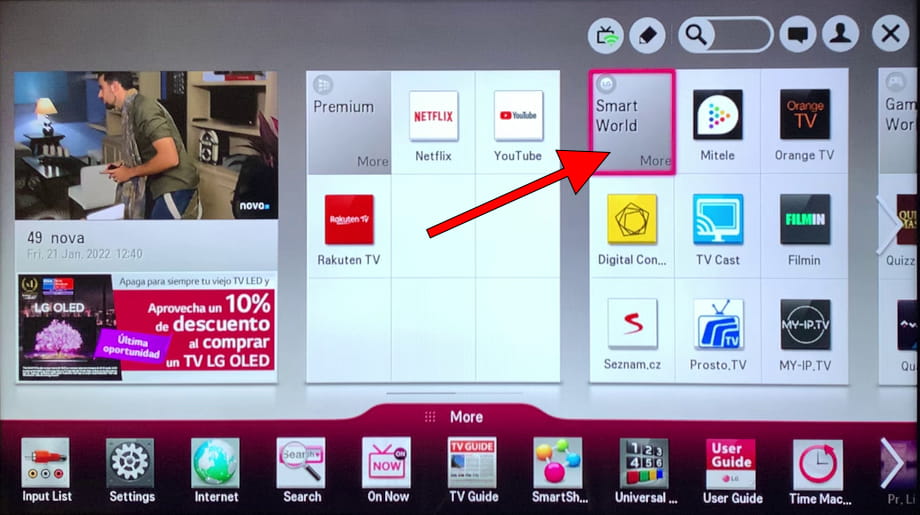
3- Third step:
When accessing the "Smart World" of the LG 55LA641V TV, you will see a catalog of applications available to download and install, you can sort by the most downloaded, free or new applications.
It is also possible to filter by entertainment applications, games, news, etc.
You can select the application that you want to install from this list or press the magnifying glass icon that appears in the upper right part of the screen to search.
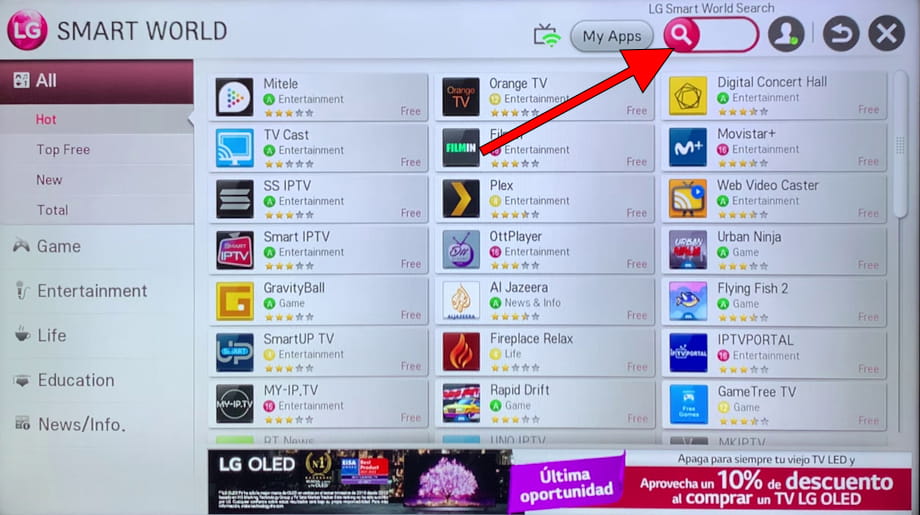
4- Four step:
Use the keyboard that appears on the television screen to find the application that you want to install on our LG 55LA641V television.
At the end, click on “Search” or press the red button on the remote control to display the results.
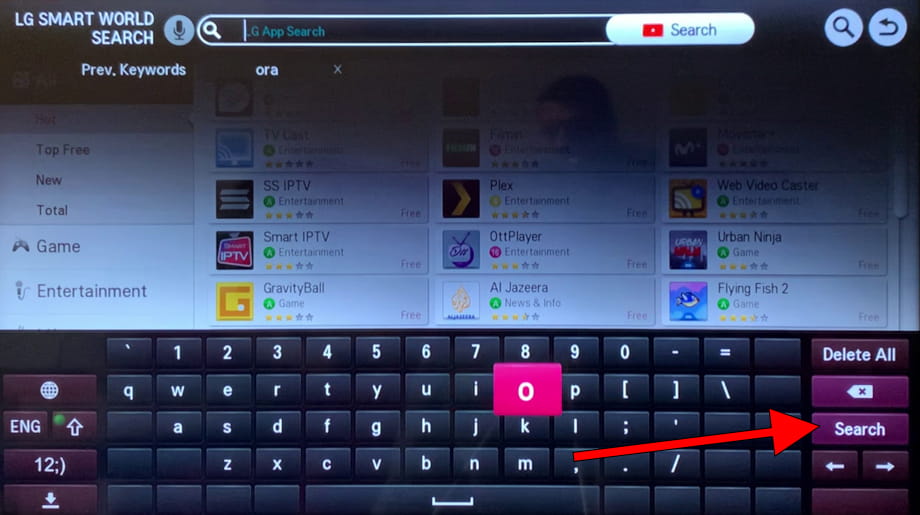
5- Fifth step:
Select the application you are looking for and press the “OK” button on the remote control to access the options available for that application.
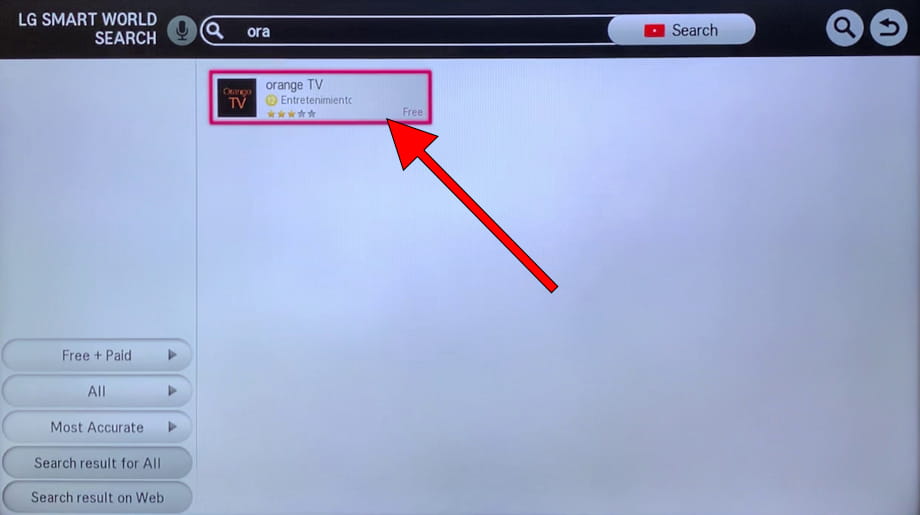
6- Sixth step:
Once the application that you want to install is found, in the event that you do not already have it installed, you will see an “Install” button.
Use the direction buttons on the remote control to move to the "Install" button and press the central button on the remote control to start the download and installation of the application on our LG 55LA641V.
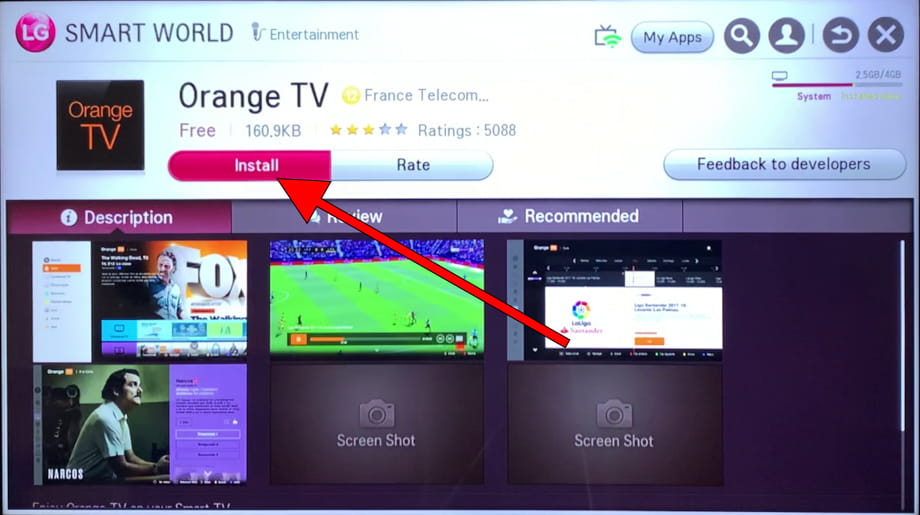
7- Seventh step:
One or more windows will appear for us to accept the necessary permissions to install and use this application.
For example video on demand applications need permission to access the internet.
If you agree, click on "Accept" in each permission requested.
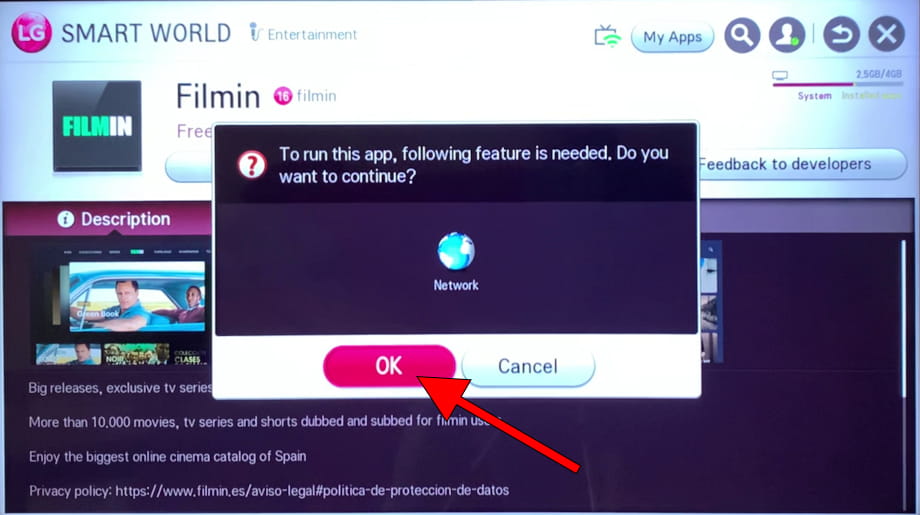
8- Eighth step:
Wait a moment for the download and installation of the application to complete, this time will depend on the size of the application (they are not usually very large) and the connection speed you have.
Once it has been completed, you can start the application on our LG 55LA641V by clicking on "Open" or continue searching and installing applications through the application store.
Each installed application will be added to the home menu of the TV, you can access them by pressing the "Home" button on the remote control.

Has it been useful?
About the device:
The LG 55LA641V it is a television with the NetCast operating system, an aspect ratio of 16:9, 3 HDMI ports, 3 USB ports, a screen resolution of 1920 x 1080 pixels, a screen diagonal of 139.7 cm, Wi-Fi, Ethernet port (RJ45) .
Release date: 2012-08-30.






