Organize channels in Samsung UE85AU7102KXXH
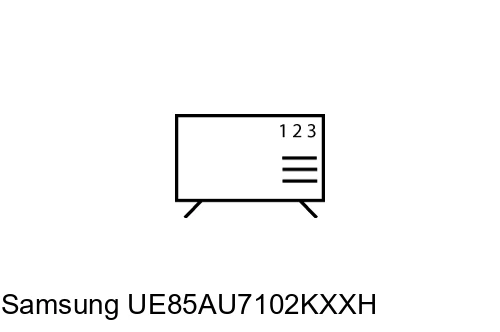
Edit programmes on Samsung UE85AU7102KXXH
Organize channels from Samsung UE85AU7102KXXH settings
If you have just tuned in to the channels on a Samsung UE85AU7102KXXH television or you tuned them in for a long time and they are out of order, or you want to eliminate any of them, we will show you how to organize and eliminate cable, satellite or DTT channels step by step and with images.
Estimated time: 15 minutes.
You will need:
- TV remote
If you don't have a remote you can buy one from this link on Amazon. *
Models from 2018:
1- First step:
First go to the home menu of your Samsung Series 7 UE85AU7102KXXH TV 2.16 m (85") 4K Ultra HD Smart TV Wi-Fi Grey, Titanium TV by pressing the "Menu" or "Home" button on the remote control of the Smart TV, it is the button with the image of a house.

2- Second step:
The start menu will appear on your UE85AU7102KXXH screen.
With the remote control select the section "Live TV" press the central button to access the settings.

3- Third step:
Three options will appear, select "Channel List" and press to access the list of available channels.

4- Four step:
You will see all the tuned channels on your Samsung UE85AU7102KXXH, click on "Edit channels".

5- Fifth step:
All tuned channels will appear again on the left of the Samsung UE85AU7102KXXH screen.

6- Sixth step:
Navigate to the channel you want to change the order of, press the central button of the remote control to select it and click on "Change number" to choose a new position for the channel / program.

7- Seventh step:
Move the channel to the new position you want and press the center button to confirm.

8- Eighth step:
Perform the same action for the rest of the channels that you want to order on your Samsung UE85AU7102KXXH and once you have finished click on "Exit" to save the channel configuration.

Has it been useful?
About the device:
The Samsung UE85AU7102KXXH it is a television with the Tizen operating system, an aspect ratio of 16:9, 3 HDMI ports, 1 USB ports, a screen resolution of 3840 x 2160 pixels, a screen diagonal of 2.16 cm, Bluetooth, Wi-Fi, Ethernet port (RJ45), dimensions of 0 cm width, 0 cm height and 0 cm depth.
Release date: 2022-09-19.









