Organize channels in LG 49UF695V

Edit programmes on LG 49UF695V TV 124.5 cm (49") 4K Ultra HD Smart TV Wi-Fi Black
Organize channels from LG 49UF695V settings
If you have just tuned in to the channels on a LG 49UF695V television or you tuned them in for a long time and they are out of order, or you want to eliminate any of them, we will show you how to organize and eliminate cable, satellite or DTT channels step by step and with images.
Estimated time: 15 minutes.
You will need:
- TV remote
If you don't have a remote you can buy one from this link on Amazon. *
1- First step:
First go to the settings menu of your LG 49UF695V TV, for this on your remote press the settings key it is the button with the drawing of a cog wheel, if your remote does not have this button press the Home button This is the button on the top right of the remote control with a drawing of a house.
If you do not have either of these two buttons, look for the button called "SETTINGS".
Another way to access is by pressing the "Smart" button on the remote control and from the screen of the LG 49UF695V click on "Settings", this is the option with the icon of a gear wheel.


2- Second step:
The settings menu will appear on the screen of your 49UF695V.
Using the directional buttons on your remote control, scroll down the menu to the option with an icon of a satellite dish.
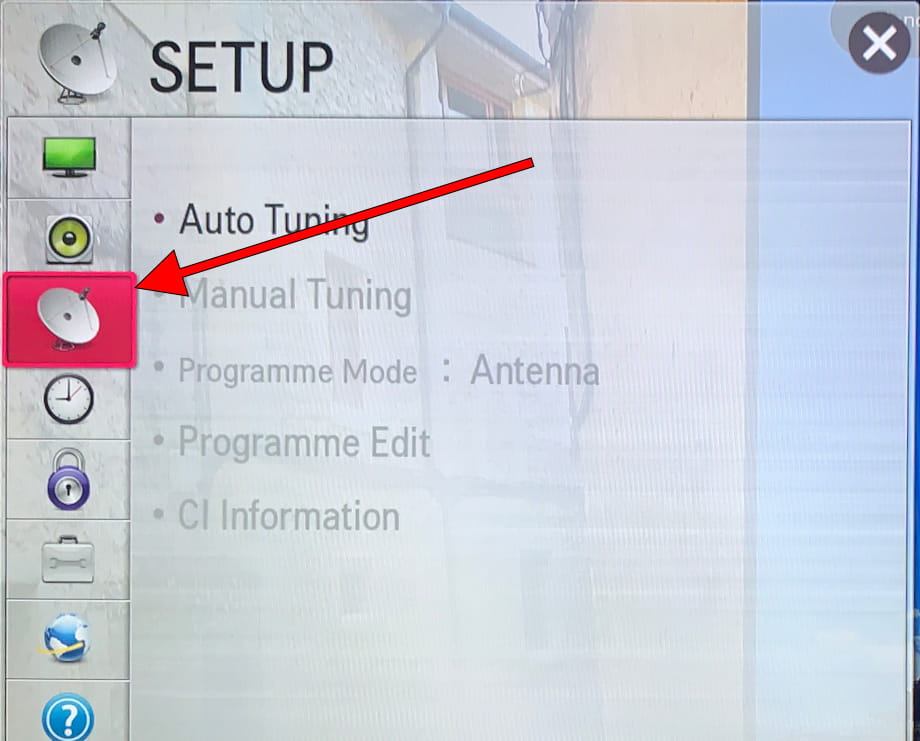
3- Third step:
The fourth option that will appear on the screen of your LG 49UF695V is "Edit program", this is the function we are looking for to be able to sort the available channels.
Press the enter button on the remote control (the button located in the center of the 4 direction buttons).
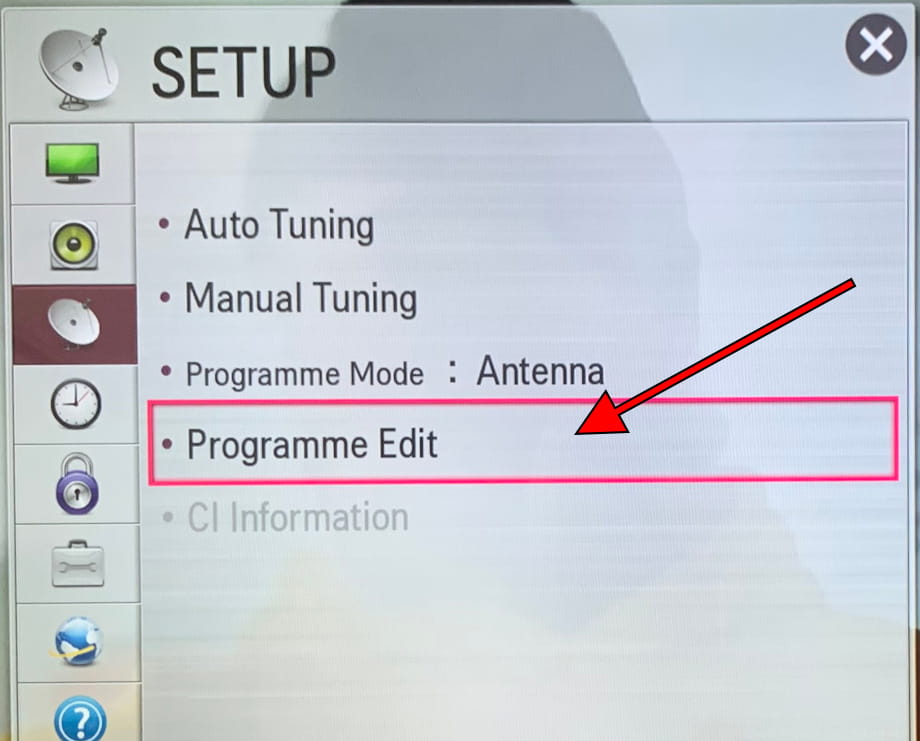
4- Four step:
A list with all available channels tuned to your LG 49UF695V, will appear.
Using the arrow keys on the remote control select the channel you want to sort, move or delete and press the "OK" or central button on the remote control to select the channel.
Press the blue button to edit the program.
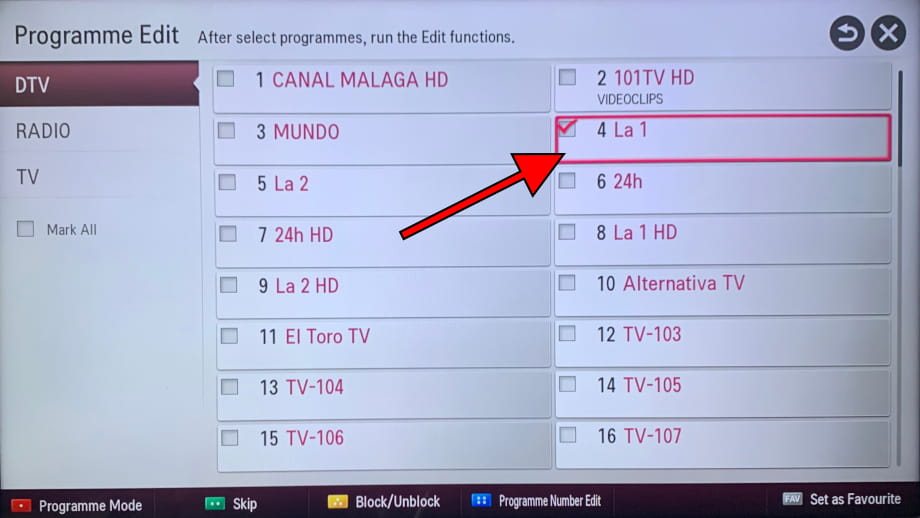
5- Fifth step:
Using the right and left arrow keys on your LG 49UF695V remote control choose the new channel number where you want it to be organized.
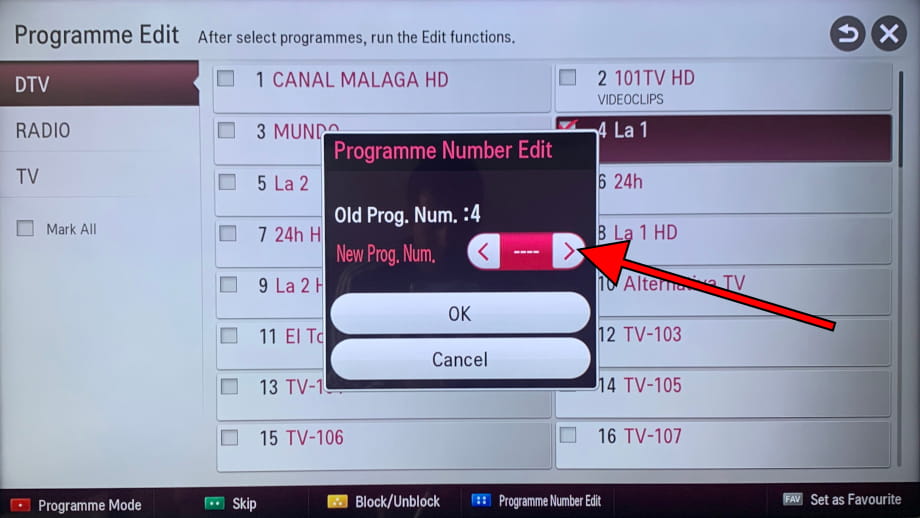
6- Sixth step:
When you have chosen the new position of the low channel and select the "OK" button, press with the central button of the remote control to confirm.
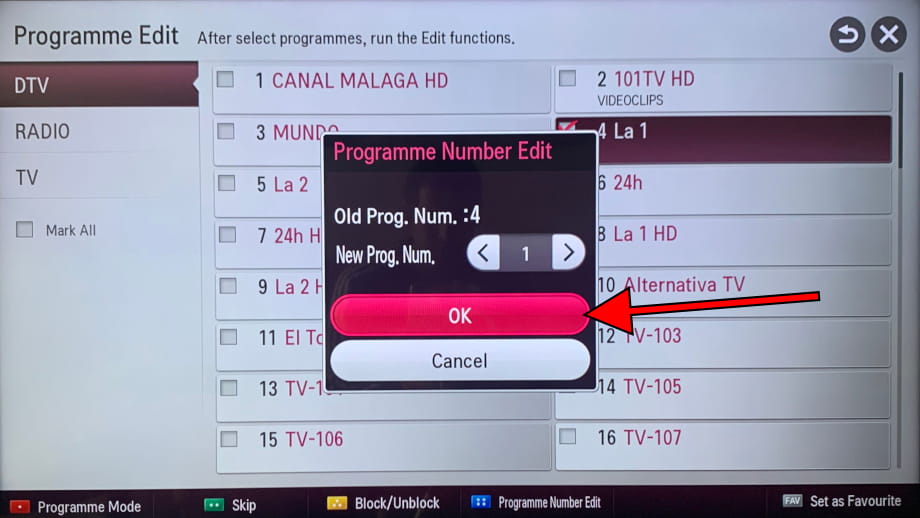
7- Seventh step:
Repeat the process again to change the order of all the channels / programs on your LG 49UF695V, when you have finished you can press the "Exit" button on the remote control or go to the "X" button at the top right of the screen and press to close the channel configurator.
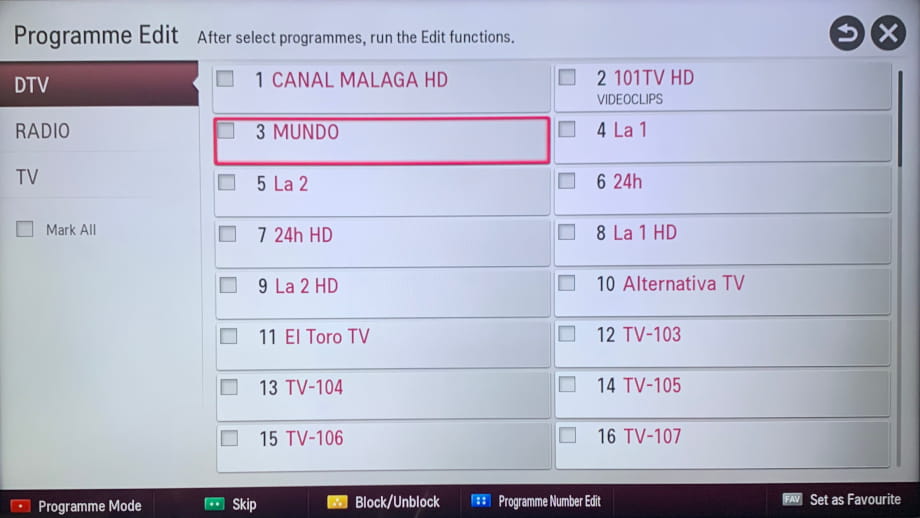
Has it been useful?
About the device:
The LG 49UF695V it is a television with the NetCast OS operating system, an aspect ratio of 16:9, 3 HDMI ports, 2 USB ports, a screen resolution of 3840 x 2160 pixels, a screen diagonal of 124.5 cm, Bluetooth, Wi-Fi, Ethernet port (RJ45), dimensions of 0 cm width, 0 cm height and 0 cm depth.
Release date: 2015-03-23.







