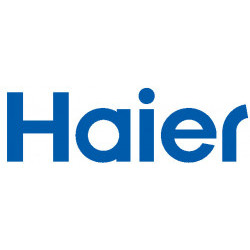Uninstall apps on TV
How to uninstall apps on a smart TV
Popular
Smart TV interfaces from most brands are usually simple and easy to use, designed for users to quickly access all functions using the remote control.
However, there are certain features that may be more hidden or, due to their infrequent use, are difficult to find or execute correctly.
A clear example of this is uninstalling apps. It seems that manufacturers are not interested in making this option easy for us, as keeping apps installed allows them to continue displaying related ads and collect usage data that they can sell to video streaming companies and other services. For this reason, the option to remove apps is often hidden or less intuitive to find in the settings menu. This strategy not only complicates storage management but also limits the user experience by keeping unnecessary apps on the system.
Moreover, this practice reflects a trend in the tech industry towards forced app retention, where commercial interests prevail over user experience and control. Therefore, knowing these tricks and shortcuts to better manage our apps on smart TVs can make a big difference in how we use these platforms in our daily lives.
We provide you with instructions on how to delete or uninstall apps from your smart TV.
Instructions on how to uninstall apps such as Netflix, Disney +, Amazon Prime Video, Rakuten TV, Dazn, HBO Max, Pluto TV, Twitch, Youtube, etc.
Today's Smart TVs usually have some apps installed by default, some can be deleted while others cannot. By removing apps that you don't use you will free up storage space and make your TV run better and faster.