Connect to the internet TCL 50S425
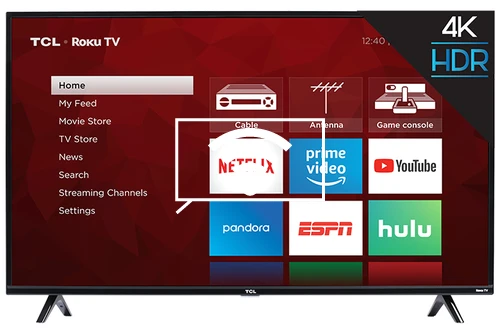
How to connect to the internet TCL 50S425 TV 125.7 cm (49.5") 4K Ultra HD Smart TV Wi-Fi Black
Configure Wi-Fi in TCL 50S425
If you have just bought a new or second-hand TCL 50S425 television or you bought it a long time ago, and you do not remember how to configure the Internet connection via Wi-Fi, we will tell you how to configure the network step by step and with images.
Having internet access on your TCL 50S425 TV is very interesting today, you can have your Roku OS operating system updated, download applications to watch series, movies, videos from social networks, IP television, view your photos and rewind programs television broadcasts that are broadcast live so you don't miss a thing.
Of course you will need the password of the Wi-Fi network to which you want to connect the TV and the remote control of the TV.
The TCL 50S425 has the following wireless connections:
Wi-Fi standards: 802.11a,802.11b,802.11g,Wi-Fi 4 (802.11n),Wi-Fi 5 (802.11ac).
Wi-Fi: Y (Wi-Fi TVs ).
Estimated time: 10 minutes.
Table of Contents:
You will need:
- TV remote
If you don't have a remote you can buy one from this link on Amazon. *
- Internet connection
- Wi-Fi network password
1- First step:
To start, open the start menu of your TCL 50S425 TV 125.7 cm (49.5") 4K Ultra HD Smart TV Wi-Fi Black TV, to do it on the remote control press the "Home" key, it is the button with the drawing of a house.

2- Second step:
The Roku home screen will appear, which is the operating system of the TCL 50S425 TV.

3- Third step:
Using the direction buttons on the remote control, scroll down until you select the "Settings" section. Press the "OK" button on the remote control to access the TCL 50S425 settings.

4- Four step:
When accessing the configuration section of the TCL 50S425, the first section that will appear is "Network", press the "OK" button on the remote control to access the network settings.

5- Fifth step:
Select "Set up connection" and press the "OK" button on the remote control to continue.

6- Sixth step:
In the next section you can select between a wireless connection or via Ethernet (in case you have the TCL 50S425 connected via a network cable).
If you want to connect the TV to a Wi-Fi network, select "Wireless" and press the "OK" button on the remote control.

7- Seventh step:
The list of saved Wi-Fi networks and available nearby networks will appear; it may take a few seconds to complete the search for new wireless networks.
Select the Wi-Fi network to which you want to connect your TCL 50S425 and press the "OK" button on the remote control to continue.

8- Eighth step:
Next, enter the password of the Wi-Fi network that you have previously selected to connect using the keyboard that appears on the screen.
You can switch between upper and lower case using the up arrow button on the left side of the screen. You can also enter special characters by selecting the "!?#$%&" and "ăâéãøØî" buttons.
Select the "Connect" button and press the "OK" button on the remote control to confirm the password.

9- Nineth step:
Your TCL 50S425 television will perform the connection and password verification.
If the password you have entered is correct and the Wi-Fi network has an internet connection, the following confirmation message will appear and you will be able to exit and enjoy all the advantages and content available over the internet.








