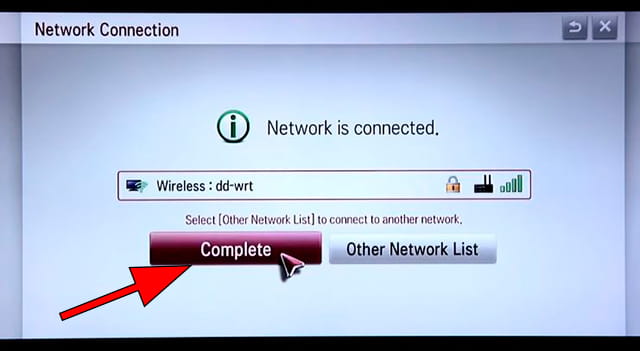Connect to the internet LG OLED77C28LB

How to connect to the internet LG OLED77C28LB
Configure Wi-Fi in LG OLED77C28LB
If you have just bought a new or second-hand LG OLED77C28LB television or you bought it a long time ago, and you do not remember how to configure the Internet connection via Wi-Fi, we will tell you how to configure the network step by step and with images.
Having internet access on your LG OLED77C28LB TV is very interesting today, you can have your Web OS operating system updated, download applications to watch series, movies, videos from social networks, IP television, view your photos and rewind programs television broadcasts that are broadcast live so you don't miss a thing.
Of course you will need the password of the Wi-Fi network to which you want to connect the TV and the remote control of the TV.
The LG OLED77C28LB has the following wireless connections:
Wi-Fi: Y (Wi-Fi TVs ).
Bluetooth Low Energy (BLE): Yes.
Wi-Fi standards: 802.11a, 802.11b, 802.11g, Wi-Fi 4 (802.11n), Wi-Fi 5 (802.11ac), Wi-Fi 6 (802.11ax).
Bluetooth: Yes.
Apple AirPlay 2 support: Y (AirPlay TVs ).
Estimated time: 10 minutes.
Table of Contents:
You will need:
- TV remote
If you don't have a remote you can buy one from this link on Amazon. *
- Internet connection
- Wi-Fi network password
1- First step:
To start, open the LG OLED OLED77C28LB 195.6 cm (77") 4K Ultra HD Smart TV Wi-Fi Black, White settings menu, to do this on the remote control press the settings button, it is the button with the drawing of a gear or cogwheel, if the remote control is not has this button press the Home button, it is the button in the upper right part of the remote control with a drawing of a house.
If you don't have either of these two buttons, look for the button called "SETTINGS".

2- Second step:
Depending on the version of the Web OS operating system, a side icon bar may appear on the right or left, if so, navigate through the OLED77C28LB TV menu with the directional keys on the remote control until you find the section called "All the configuration "or" Advanced Options "is about the icon with the three vertical dots, if this vertical list of icons does not appear, you must click on the gear icon in the upper right part of the screen, press to access the settings.

3- Third step:
Once inside the LG OLED77C28LB settings, go down through the left menu with the directional buttons on the remote control until you reach the "Network" section, this is the section with the icon of a globe with lines that cross it.
Press with the central button of the remote control to access the network settings.
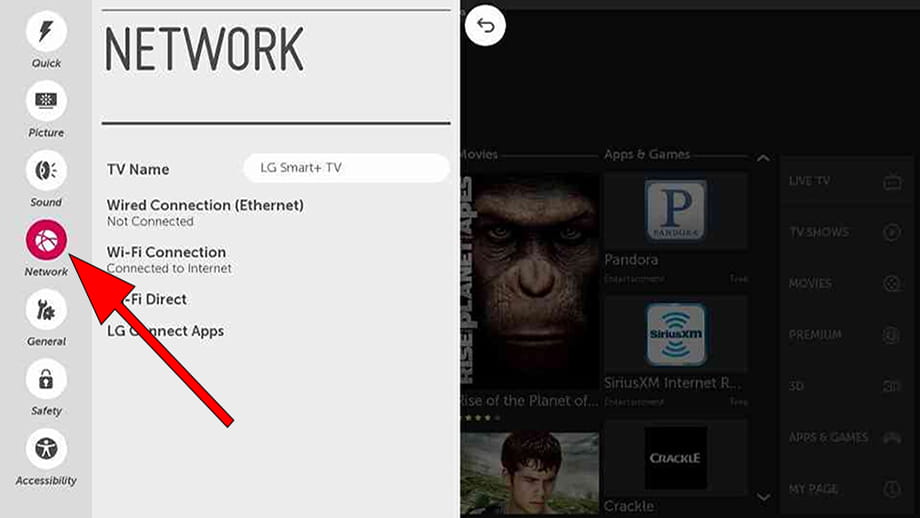
4- Four step:
Once inside the network settings of LG OLED77C28LB you can choose what type of internet connection you want to configure, wireless or cable.
Select "Wi-Fi connection" since we are going to connect our TV to the internet using Wi-Fi.
Press with the central button of the remote control to access.
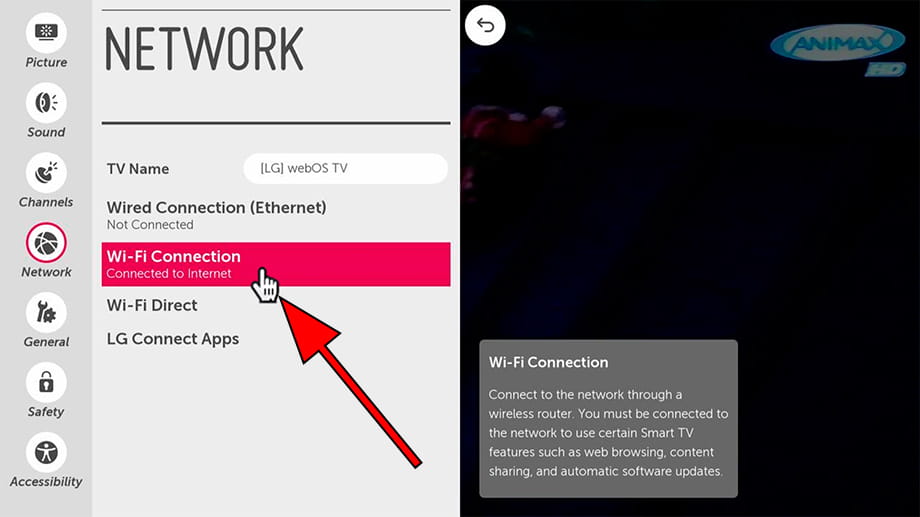
5- Fifth step:
A list of the wireless connections that are in range and available to connect will appear.
Select our Wi-Fi network and press the "OK" or central button on the remote control.
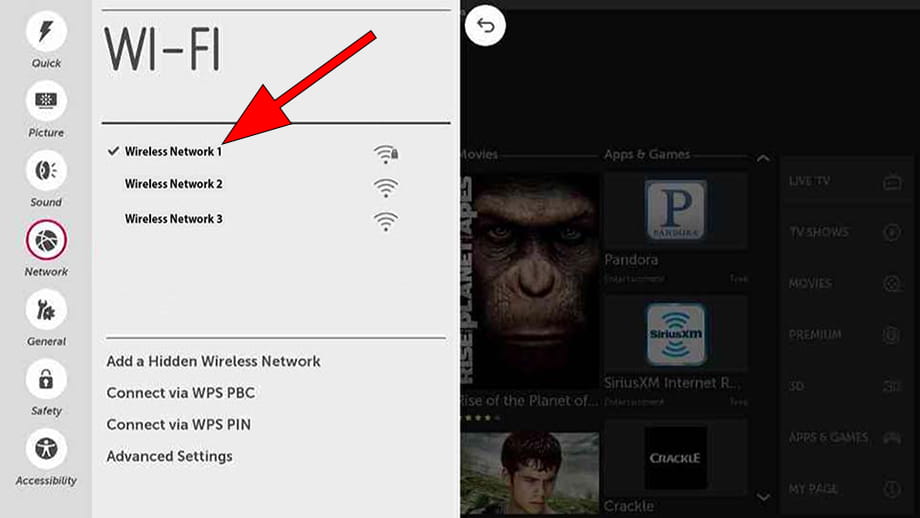
6- Sixth step:
Enter the password of the Wi-Fi network that you have previously selected to connect using the keyboard that will appear on the screen, use the directional buttons on the remote control to navigate through the keyboard and press the central button of the remote control to confirm each character.
To enter uppercase letters, press the up arrow button that appears at the bottom left of the on-screen keyboard.
Once finished, click on "Enter" in the central right part of the keyboard that appears on the LG OLED77C28LB screen.
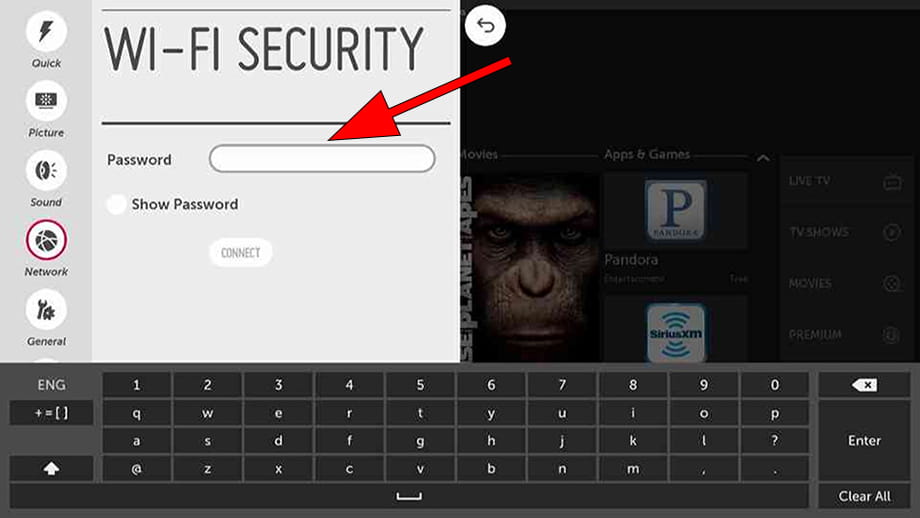
7- Seventh step:
If the password entered is correct, a confirmation message will appear on the screen, click "Done" to finish the Wi-Fi network configuration process and you can start using the internet on our Smart TV LG OLED77C28LB.