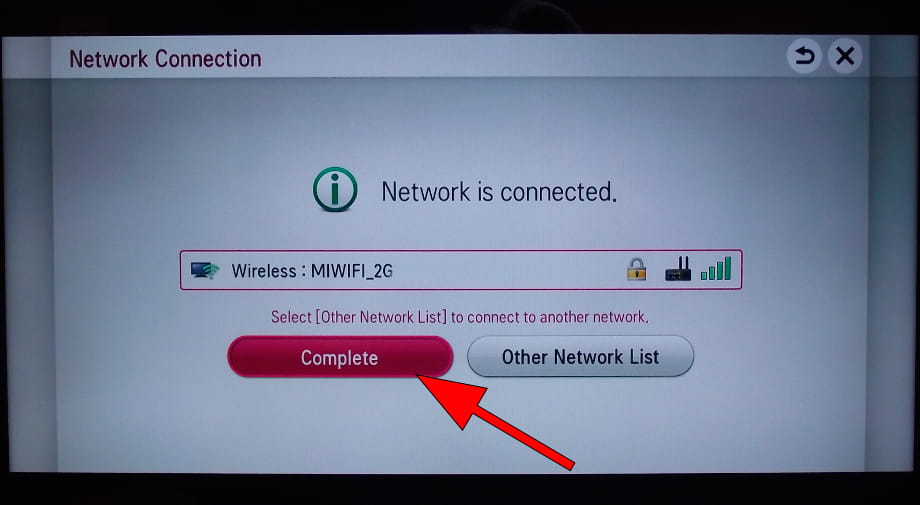Connect to the internet LG 50LH5730

How to connect to the internet LG 50LH5730 TV 127 cm (50") Full HD Smart TV Wi-Fi Anthracite
Configure Wi-Fi in LG 50LH5730
If you have just bought a new or second-hand LG 50LH5730 television or you bought it a long time ago, and you do not remember how to configure the Internet connection via Wi-Fi, we will tell you how to configure the network step by step and with images.
Having internet access on your LG 50LH5730 TV is very interesting today, you can have your NetCast OS operating system updated, download applications to watch series, movies, videos from social networks, IP television, view your photos and rewind programs television broadcasts that are broadcast live so you don't miss a thing.
Of course you will need the password of the Wi-Fi network to which you want to connect the TV and the remote control of the TV.
The LG 50LH5730 has the following wireless connections:
Wi-Fi: Y (Wi-Fi TVs ).
Wi-Fi Direct: Yes.
Wi-Fi standards: 802.11b,802.11g,Wi-Fi 4 (802.11n).
Estimated time: 10 minutes.
You will need:
- TV remote
If you don't have a remote you can buy one from this link on Amazon. *
- Internet connection
- Wi-Fi network password
1- First step:
First of all, open the settings menu of your LG 50LH5730 TV 127 cm (50") Full HD Smart TV Wi-Fi AnthraciteTV, to do this on your remote control press the settings key, it is the button with the drawing of a gear wheel, if your remote control does not have this button, press the Home button, it is the button at the top right of the remote control with a drawing of a house.
If you don't have either of these two buttons, look for the button called "SETTINGS".
Another way to access it is by pressing the "Smart" button on the remote control and from the LG 50LH5730 TV 127 cm (50") Full HD Smart TV Wi-Fi Anthracite screen press "Settings", it is the option with the icon of a cogwheel.

2- Second step:
Move with the directional buttons on the remote control to select the "Network" icon, it is the icon of a globe.
Press the central button or "OK" on the remote control to start configuring the Wi-Fi connection on your 50LH5730.
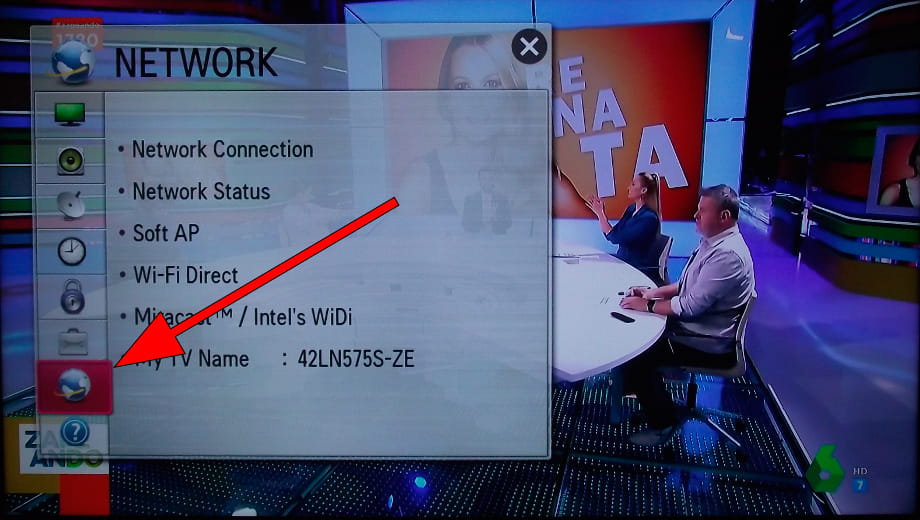
3- Third step:
The first option available is "Network Connection", press with the central button of the remote control to continue.
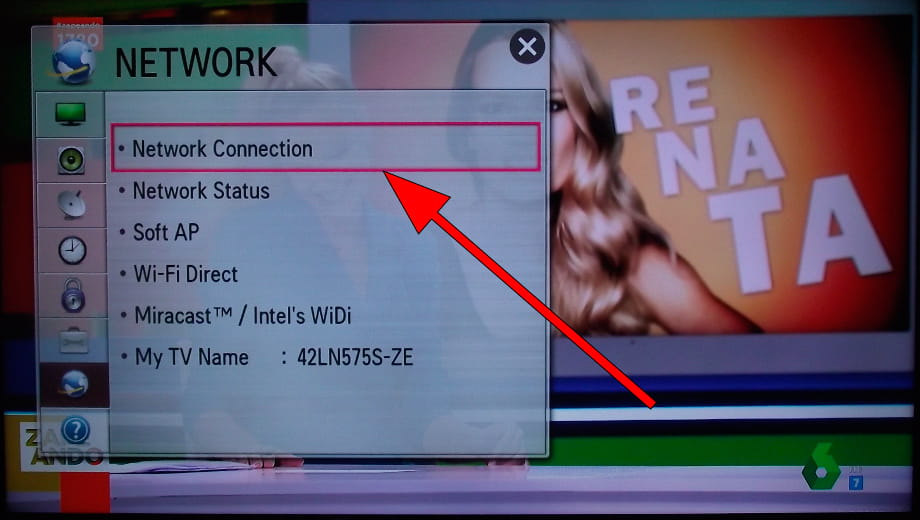
4- Four step:
A list of available Wi-Fi networks will appear, look for your network and press OK on the remote control to confirm.
In the event that our Wi-Fi network does not appear, click on "Manual Setup".
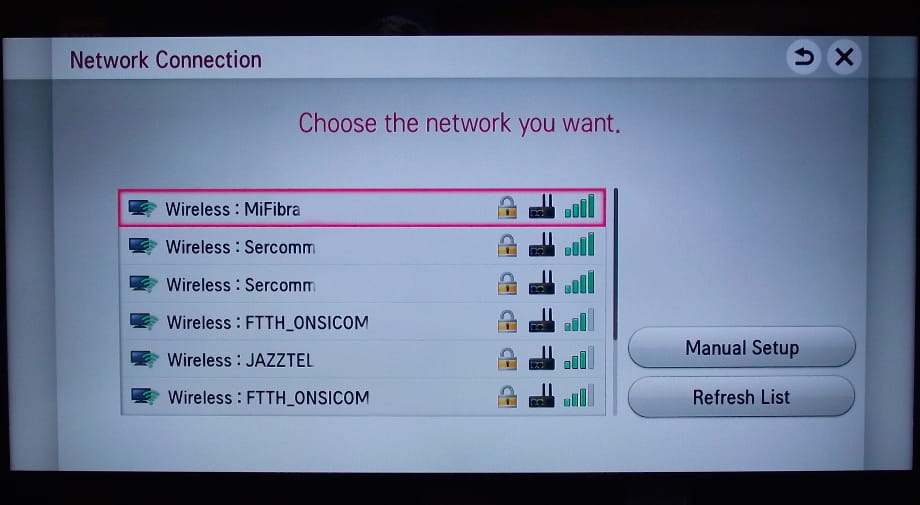
5- Fifth step:
Write the password of our Wi-Fi network moving through the keyboard that appears on the screen.
Once finished, press the red button on the remote control to accept.
Press "OK" to continue.
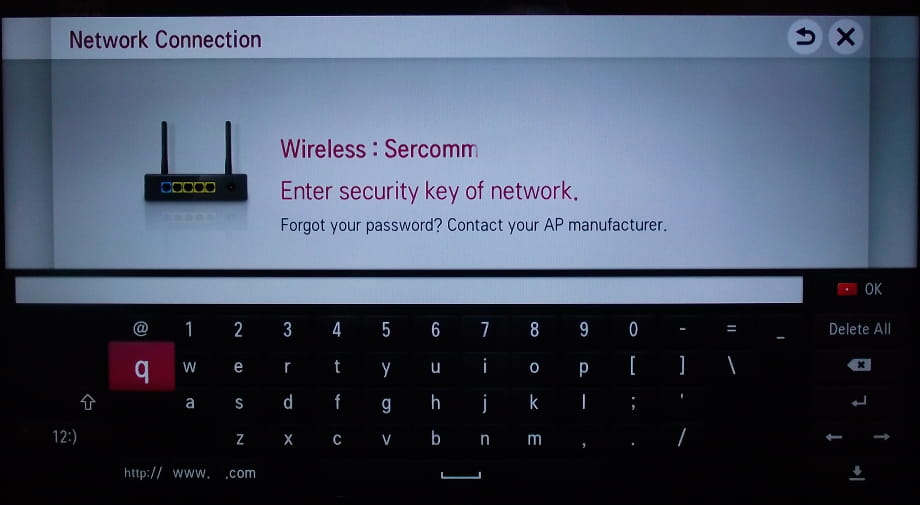
6- Sixth step:
If you have correctly entered the password for the Wi-Fi network, a configuration message will appear indicating that the network is connected.
In the event that any of the data entered is not correct, you will go back to try again.
Press "Done" to finish the configuration of the Internet connection of the LG 50LH5730.