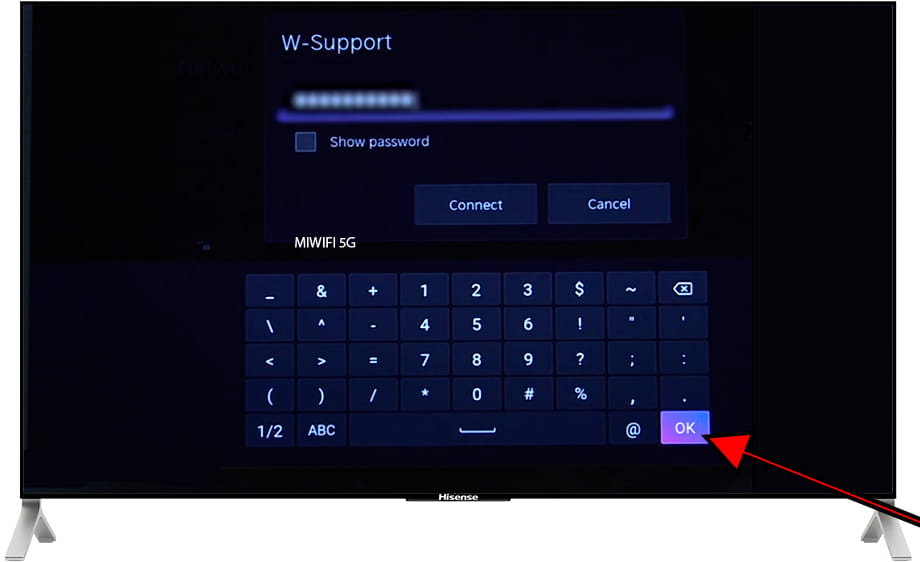Connect to the internet Hisense 65UXKQTUK

How to connect to the internet Hisense UXKQ 65UXKQTUK TV 165.1 cm (65") 4K Ultra HD Smart TV Wi-Fi Black, Grey 650 cd/m²
Configure Wi-Fi in Hisense 65UXKQTUK
If you have just bought a new or second-hand Hisense 65UXKQTUK television or you bought it a long time ago, and you do not remember how to configure the Internet connection via Wi-Fi, we will tell you how to configure the network step by step and with images.
Having internet access on your Hisense 65UXKQTUK TV is very interesting today, you can have your VIDAA operating system updated, download applications to watch series, movies, videos from social networks, IP television, view your photos and rewind programs television broadcasts that are broadcast live so you don't miss a thing.
Of course you will need the password of the Wi-Fi network to which you want to connect the TV and the remote control of the TV.
The Hisense 65UXKQTUK has the following wireless connections:
Bluetooth: Yes.
Wi-Fi: Yes.
Wi-Fi standards: 802.11a, 802.11b, 802.11g, Wi-Fi 4 (802.11n), Wi-Fi 5 (802.11ac).
Apple AirPlay 2 support: Yes.
Estimated time: 10 minutes.
Table of Contents:
You will need:
- TV remote
If you don't have a remote you can buy one from this link on Amazon. *
- Internet connection
- Wi-Fi network password
1- First step:
To start, open the start menu of your Hisense UXKQ 65UXKQTUK TV 165.1 cm (65") 4K Ultra HD Smart TV Wi-Fi Black, Grey 650 cd/m² TV, to do it on the remote control press the "Home" key, it is the button with the drawing of a house.

2- Second step:
The home screen of VIDAA, which is the operating system of the 65UXKQTUK, will appear.

3- Third step:
Using the direction buttons on the remote control move through the icons until you select the settings icon, it is a gear icon.
You can also directly press the settings button on the remote control, it also has the drawing of a gear wheel.

4- Four step:
Using the direction buttons on the Hisense 65UXKQTUK remote control, scroll down until you select the "Network" section, this is the section with the globe icon.
Press the "OK" button on the remote control to continue.
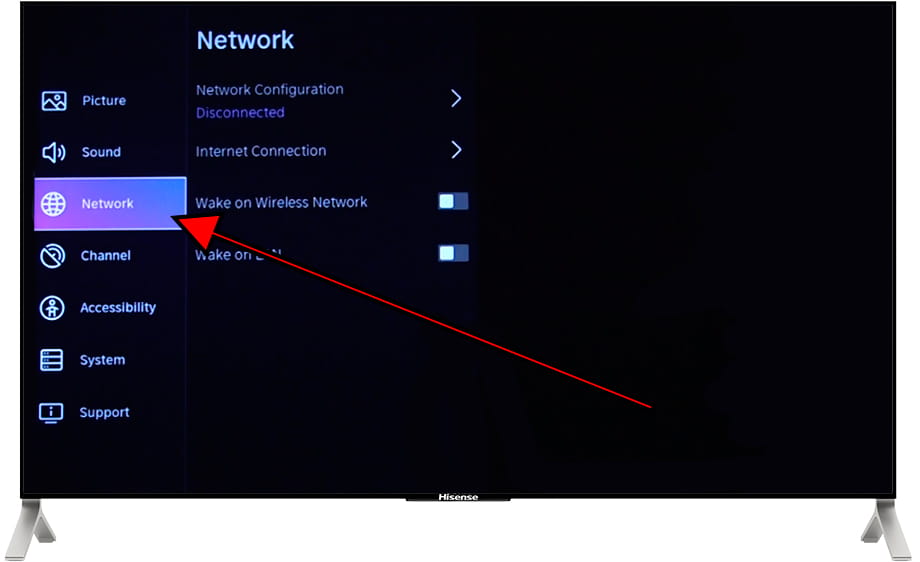
5- Fifth step:
The first section that you will see when accessing the network settings is "Network settings", select this section and press the "OK" button on the remote control to begin configuring the Wi-Fi or Ethernet network.
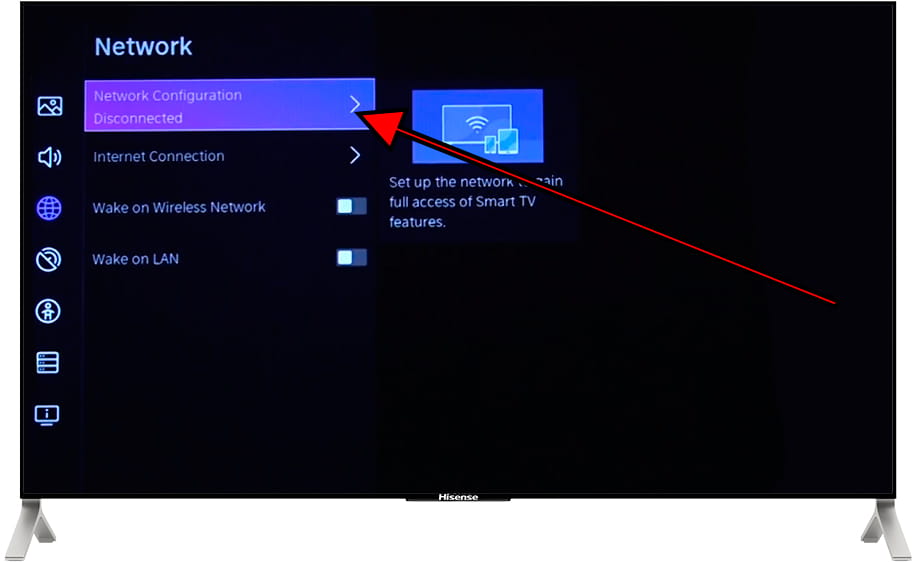
6- Sixth step:
In the next section you can select between a wireless connection or via Ethernet (in case you have the Hisense 65UXKQTUK connected via a network cable).
Select "Connection Type" and press the "OK" button on the remote control.
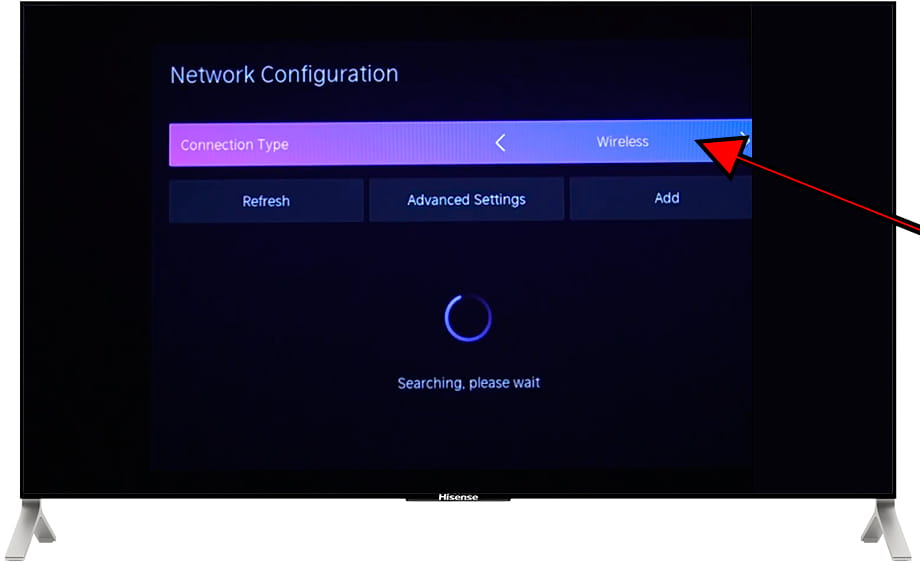
7- Seventh step:
If you want to connect the TV to a Wi-Fi network, select "Wireless Connection", in the case of connection via network cable, select "Ethernet" and press the "OK" button on the remote control to confirm.
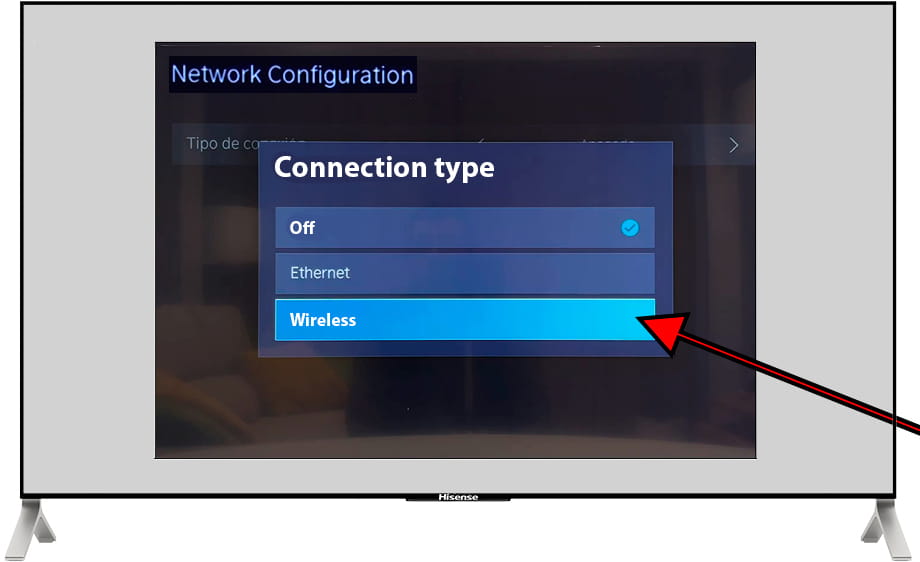
8- Eighth step:
The list of saved Wi-Fi networks and available nearby networks will appear; it may take a few seconds to complete the search for new wireless networks.
Select the Wi-Fi network to which you want to connect your Hisense 65UXKQTUK and press the "OK" button on the remote control to continue.
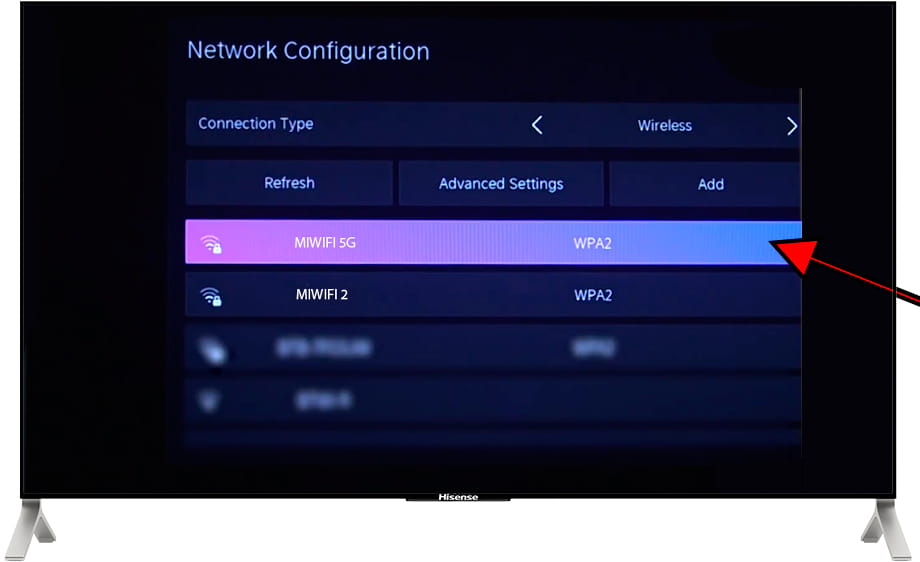
9- Nineth step:
Next, enter the password of the Wi-Fi network that you have previously selected, pressing the "OK" button on the remote control will display the full keyboard on the screen of the Hisense 65UXKQTUK.
Press the "ABC" button to switch between upper and lower case and press the "1/2" button to switch to the numeric and special character keyboard.
Select the "OK" button that appears on the screen and press the "OK" button on the remote control to confirm the password.
Your Hisense 65UXKQTUK television will verify the connection and password.
If the password you have entered is correct and the Wi-Fi network has an internet connection, a confirmation message will appear and you will be able to go out and enjoy all the benefits and content available over the internet.