Connect Bluetooth speaker to Samsung QN49Q6FNAFXZA

How to connect Bluetooth devices to Samsung QN49Q6FNAFXZA
Configure Bluetooth on Samsung QN49Q6FNAFXZA
If you just bought a new or second-hand Samsung QN49Q6FNAFXZA TV or you bought it a long time ago and you don't remember how to link or pair a Bluetooth device, we'll show you how to configure it step by step and with images.
Whether it's to connect a sound bar, wireless speakers, or to connect Bluetooth headsets, it's very useful to know how to pair Bluetooth devices to your TV.
In the case of wireless headphones or headsets, you can play video games, watch TV or listen to music without disturbing others, enjoying full volume late at night, for example.
The Samsung QN49Q6FNAFXZA has the following Bluetooth features:
Bluetooth: Yes.
Estimated time: 5 minutes.
You will need:
- TV remote
If you don't have a remote you can buy one from this link on Amazon. *
1- First step:
To start configuring Bluetooth speakers or headphones on your Samsung QN49Q6FNAFXZA television, you must access the television configuration, to do this, press the "Menu" or "Home" button on the remote control, it is the button with the image of a house.

2- Second step:
Using the directional buttons on the remote control navigate through the QN49Q6FNAFXZA start menu until you find the section called "Settings", it is the option with a gear icon. Press the center button on the remote to open the TV's settings.

3- Third step:
Using the direction buttons on the remote control, navigate through the Samsung QN49Q6FNAFXZA settings menu until you find the section called "Sound", it is the option with a speaker icon. Press the center button on the remote control to open the general settings.
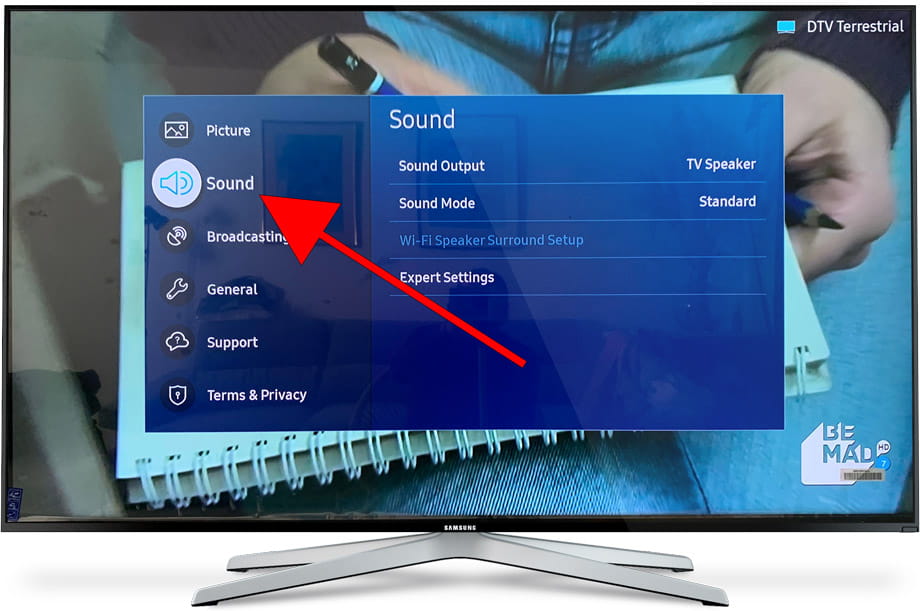
4- Four step:
The first section that will appear in the sound settings of the QN49Q6FNAFXZA is "Sound output" and to its right the text "TV speaker" should appear, press the central button of the remote control to access.
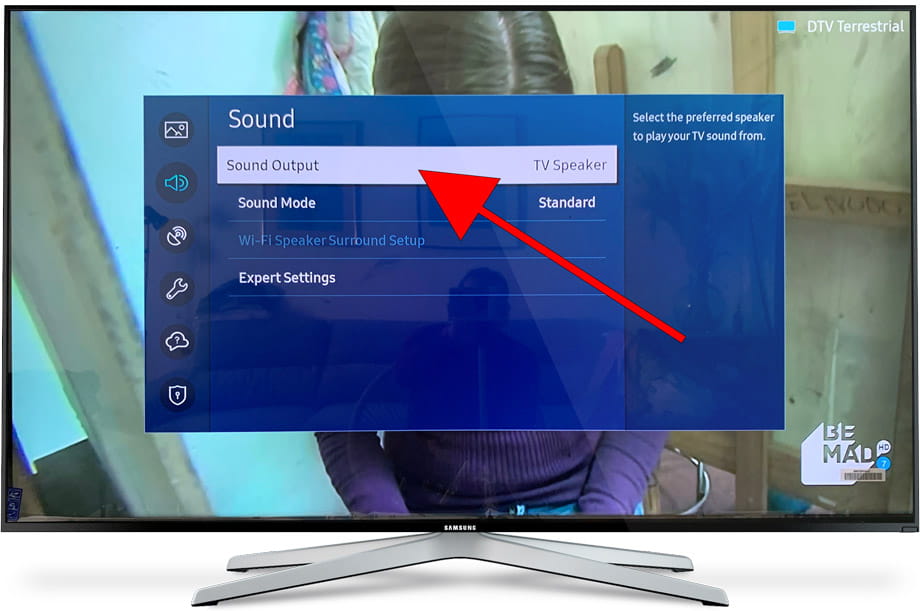
5- Fifth step:
Once inside the sound output settings of the Samsung QN49Q6FNAFXZA television, using the direction buttons on the remote control, go down to the "List of Bluetooth speakers" section and press the central button on the remote control to access and select the speaker or headphone Bluetooth.
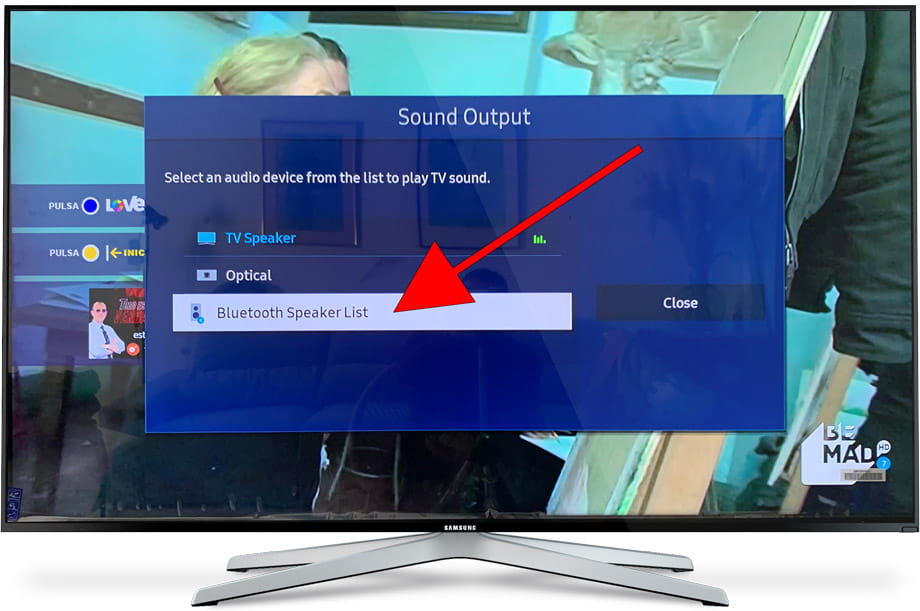
6- Sixth step:
The Bluetooth devices that are paired to the Samsung QN49Q6FNAFXZA TV will appear, if any of the devices that appears is the one you want to connect, select it and press the central button on the remote control to connect it. In the event that there is none, your speaker or headphones do not appear, click on "Update" to perform a search. Make sure that your Bluetooth speaker, headphones or accessory is in "pairing" mode, the Samsung QN49Q6FNAFXZA TV will start searching for Bluetooth devices that are in range (maximum 8 meters).
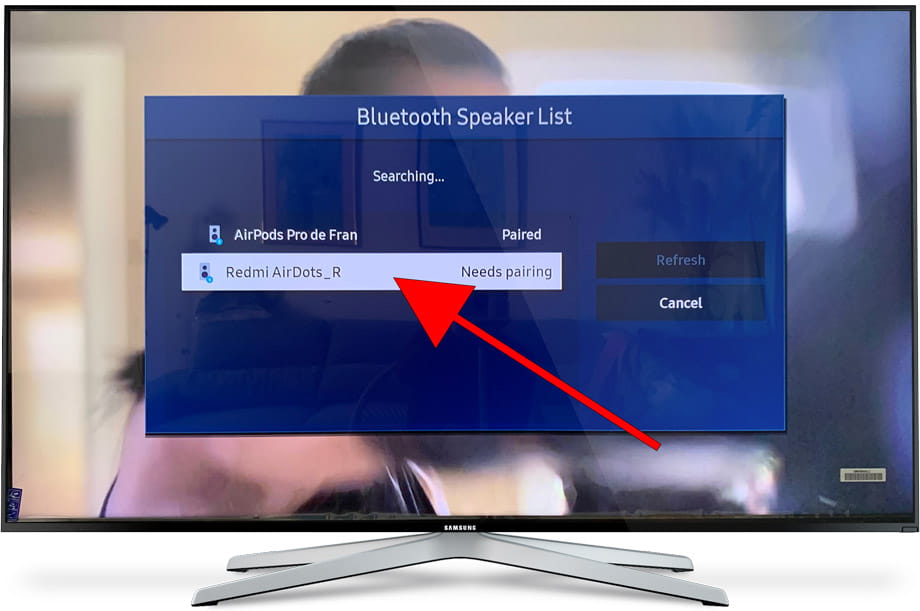
7- Seventh step:
Select the Bluetooth device, be it a speaker, sound bar, headset or remote control that you want to pair to the Samsung QN49Q6FNAFXZA and press the center button on the remote to pair it.
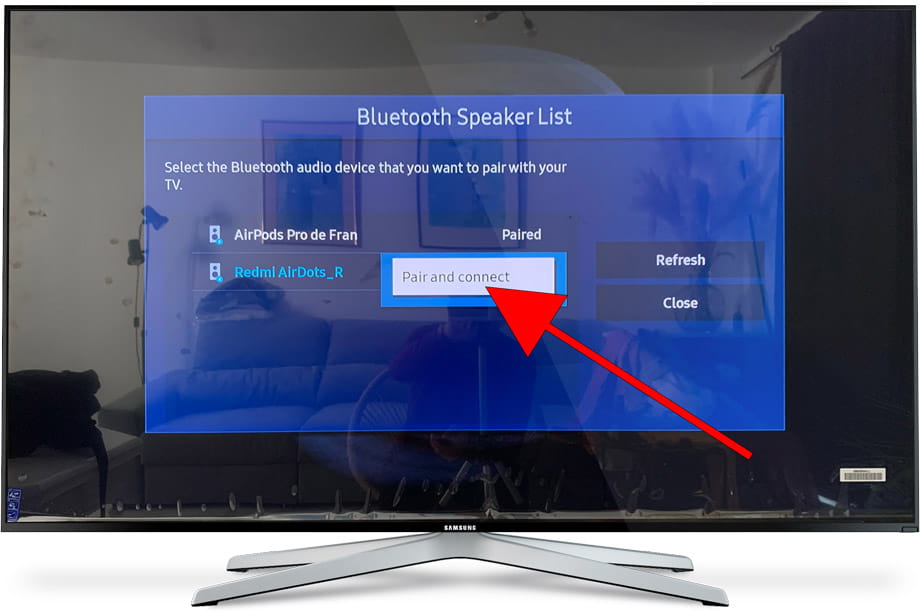
8- Eighth step:
Wait a few seconds for the pairing or synchronization of the Bluetooth device to be carried out, a confirmation message may appear, in this case confirm that the name of the device is correct and click on "Pair". It is also possible that you will be asked to link using a code, in this case confirm the code to continue.
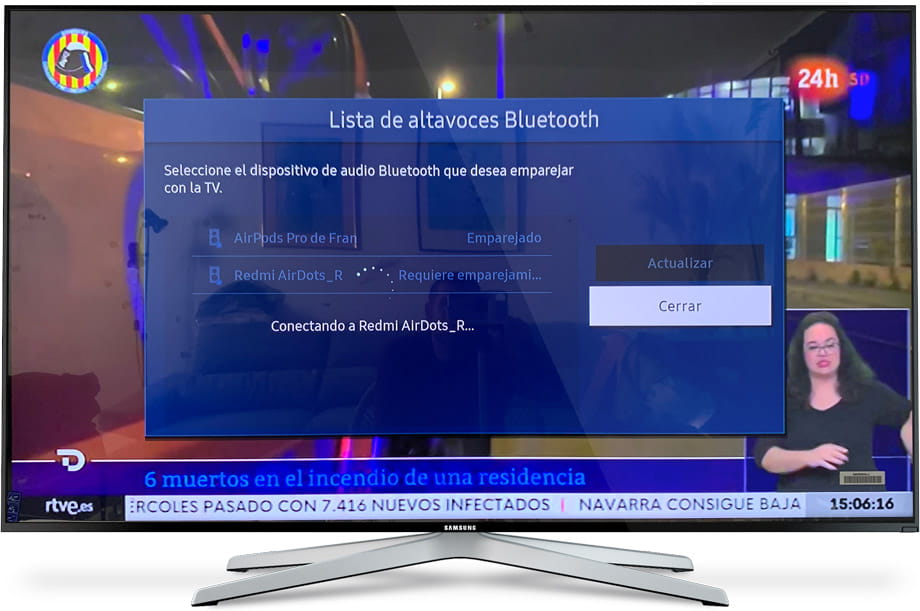
9- Eighth step:
Your Bluetooth device will have successfully paired and will appear as "Paired" in the list of Bluetooth devices. You can press the exit or return button on the remote control to start enjoying this new Bluetooth device paired with the Samsung QN49Q6FNAFXZA TV.
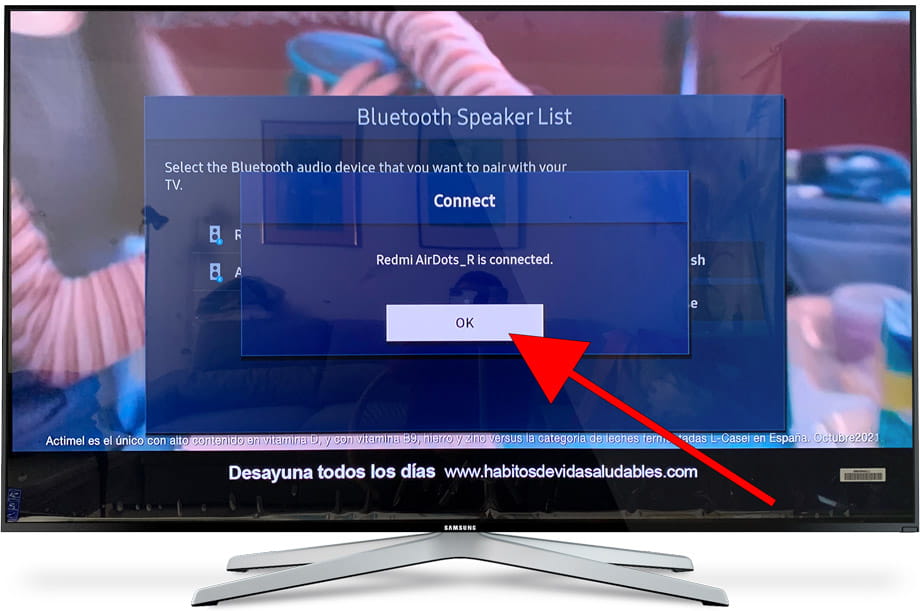
Has it been useful?
About the device:
The Samsung QN49Q6FNAFXZA it is a television with the Tizen operating system, an aspect ratio of 16:9, 4 HDMI ports, 2 USB ports, a screen resolution of 3840 x 2160 pixels, a screen diagonal of 124.5 cm, Bluetooth, Wi-Fi, Ethernet port (RJ45) .









