Connect Bluetooth speaker to LG OLED55C34LA.AEU

How to connect Bluetooth devices to LG OLED55C34LA.AEU
Configure Bluetooth on LG OLED55C34LA.AEU
If you just bought a new or second-hand LG OLED55C34LA.AEU TV or you bought it a long time ago and you don't remember how to link or pair a Bluetooth device, we'll show you how to configure it step by step and with images.
Whether it's to connect a sound bar, wireless speakers, or to connect Bluetooth headsets, it's very useful to know how to pair Bluetooth devices to your TV.
In the case of wireless headphones or headsets, you can play video games, watch TV or listen to music without disturbing others, enjoying full volume late at night, for example.
The LG OLED55C34LA.AEU has the following Bluetooth features:
Bluetooth Low Energy (BLE): Yes.
Bluetooth version: 5.0.
Bluetooth: Yes.
Estimated time: 5 minutes.
You will need:
- TV remote
If you don't have a remote you can buy one from this link on Amazon. *
1- First step:
To start configuring Bluetooth speakers or headphones on your LG OLED evo OLED55C34LA.AEU TV 139.7 cm (55") 4K Ultra HD Smart TV Wi-Fi Silver, you have to access the settings menu, to do this on the remote control press the button settings, it is the button with a picture of a gear or toothed wheel, if the remote control does not have this button press the Home button, it is the button in the upper right part of the remote control with the drawing of a house If you don't have any of these two buttons, look for the button called "SETTINGS".

2- Second step:
Using the direction buttons on the remote control, scroll down until you find the section called "Sound out" or "Sound", press to access. "Internal TV Speaker" will appear selected, this indicates that the speakers of the OLED55C34LA.AEU are being used.
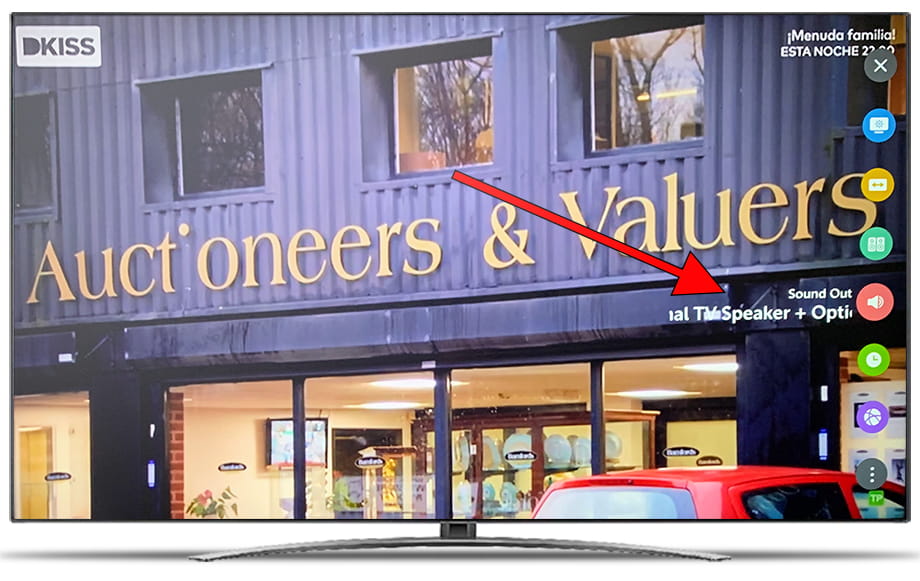
3- Third step:
Use the left and right buttons on the remote control of your LG OLED55C34LA.AEU to find the "Bluetooth" sound output and select it.
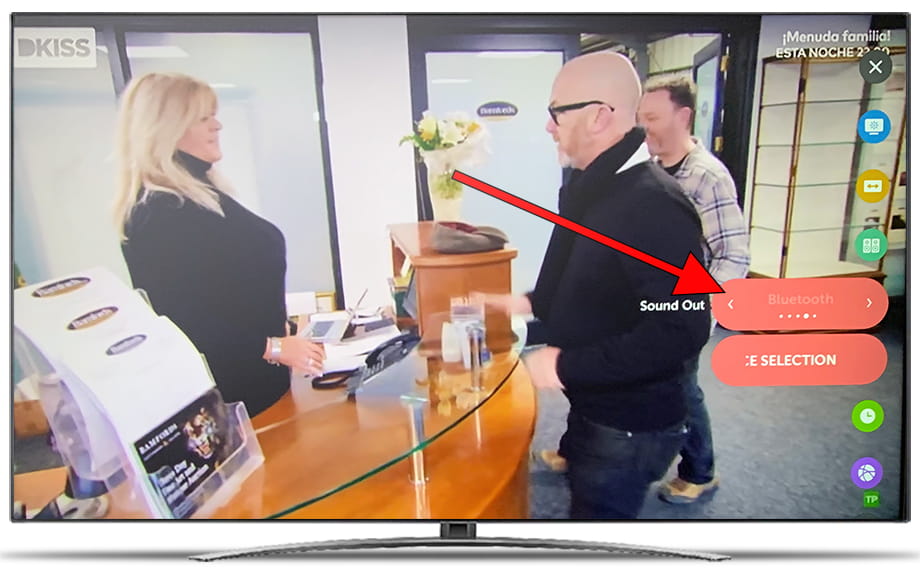
4- Four step:
Again using the directional buttons on the OLED55C34LA.AEU remote, scroll down to select "DEVICE SELECTION" and press the center button on the remote to access.
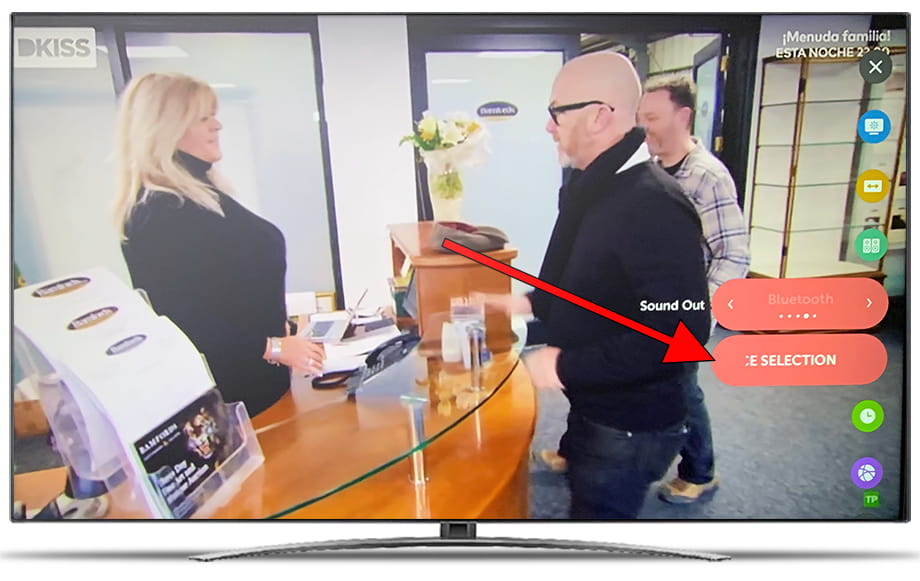
5- Fifth step:
The Bluetooth devices that are paired to the LG OLED55C34LA.AEU will appear, if any of the devices that appears is the one you want to connect, select it and press the central button on the remote control to connect it. In the event that there are none, your speaker or headphones do not appear, click on "SEARCH" to perform a search. Make sure that your Bluetooth speaker, headphones or accessory is in "pairing" mode, the LG OLED55C34LA.AEU will start searching for Bluetooth devices that are in range (maximum 8 meters).
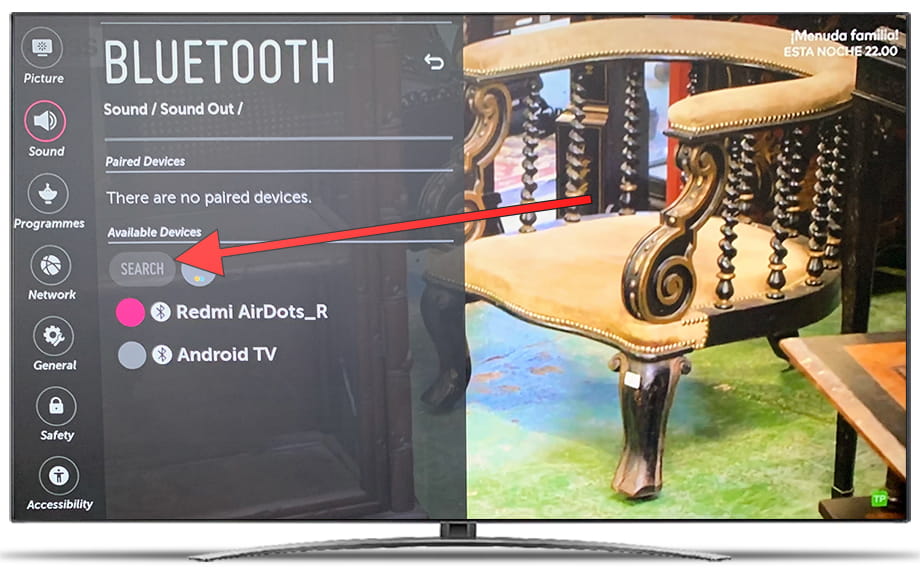
6- Sixth step:
Select the Bluetooth device, be it a speaker, sound bar, headset or remote control that you want to pair to the LG OLED55C34LA.AEU and press the center button on the remote to pair it. A confirmation message may appear, in this case confirm that the name of the device is correct and click on "Link". It is also possible that you will be asked to link using a security code, in this case confirm the code to continue. A message will appear at the top of the TV screen indicating if it has been connected successfully.
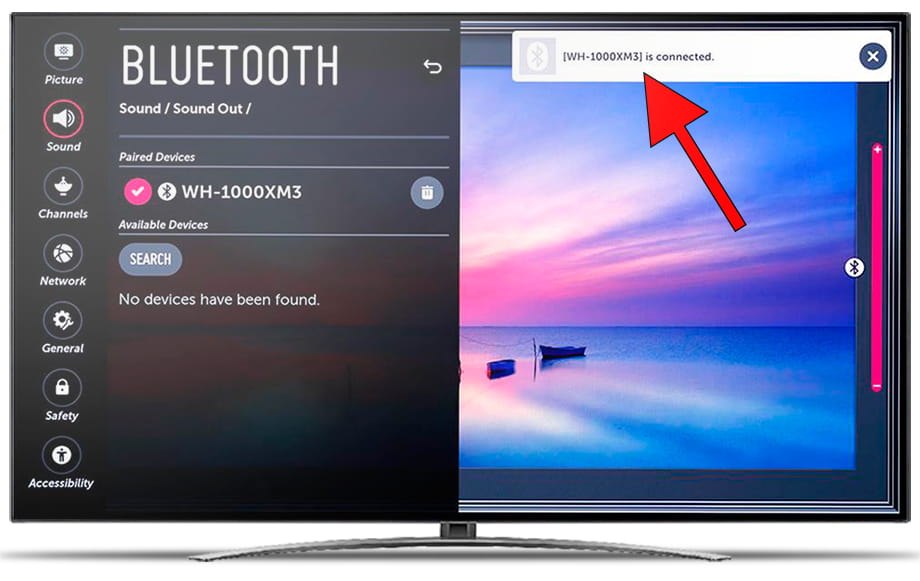
Has it been useful?
About the device:
The LG OLED55C34LA.AEU it is a television with the Web OS operating system, an aspect ratio of 16:9, 4 HDMI ports, 3 USB ports, a screen resolution of 3840 x 2160 pixels, a screen diagonal of 139.7 cm, Bluetooth, Wi-Fi, Ethernet port (RJ45) .









