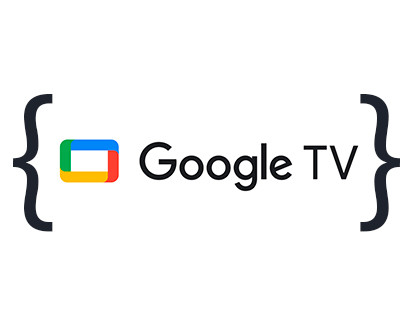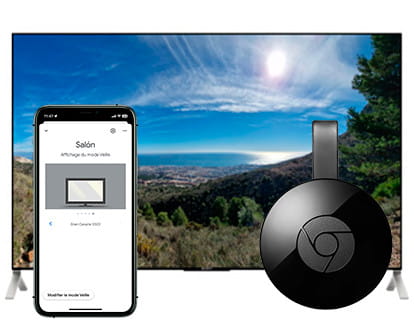Install .apk files on Android TV

Install apk applications on Android TV or Chromecast with Google TV
Last update:
Smart TVs have changed the way we consume content and use our television. Android TV and Google TV, in particular, offer an experience rich in apps and features. We can enjoy the large number of applications that have been created for this operating system for years. However, not all the apps we want are available in the Google Play Store, which leads us to explore the installation of .apk files.
It may also happen that you are developing your own application and want to test it on a real television.
In this article, we will explain what an .apk file is, its advantages and disadvantages, and what you need to install these files on your television.
What is an .apk file?
You may have read or heard that you need to download and install an APK file to use an app on your TV.
An .apk (Android Package) file is the file format used by Android to distribute and install applications. It is similar to .exe files on Windows or .dmg on macOS. .apk files contain all the elements necessary for an app to function correctly, including the app code, resources such as images and sounds, and the manifest that defines the permissions the app needs.
Disadvantages of installing .apk files
- Security risks: Installing .apk files from unverified sources can put your device at risk with malware, spyware, or other types of threats. It is essential to download files only from trusted sources.
- Compatibility: Not all .apk files are optimized for Android TV or Google TV, which may result in operation or performance issues. This is quite common, when installing an application that is developed for mobile devices it may be difficult to operate it with the television remote control or it is possible that the application appears vertically or in a very low resolution.
- Manual updates: Unlike applications installed from Google Play, apps installed using .apk files are not updated automatically. You will have to manually download and install new versions.
You will need:
- An Android mobile device, whether a phone or tablet.
- Both the phone or tablet and the television must be connected to the same Wi-Fi network.
- Enable developer mode on the TV.
- Download the .apk file to your phone or tablet from an application website such as uptodown.com, apkpure.com, Softonic or Aptoide.com.
Estimated time: 15 minutes.
Step 1:
First of all, you must install the “Send Files to TV” application on an Android mobile device, whether it is a phone or tablet from Google Play and also on the television. If you do not know how to install apps on the television, consult this section: Install applications on television.

Step 2:
Once you have the “Send Files to TV” application installed on your mobile phone and TV, open it on both devices.

Step 3:
From the mobile application click on “SEND” and on the television click on “RECEIVE”.

Step 4:
On your mobile device, navigate through the folders until you find the “Download” folder, in this folder there should be the .apk file that you have downloaded. Click on the name of the file you want to install on the television.

Step 5:
The TV will appear as “Smart TV” and the local IP address of the TV. Click on the name to send the file.

Step 6:
We return to the TV to open the received file, the file name will appear on the screen, press the "OK" button on the remote control to open it.

Step 7:
Click on “Open” to open the .apk file.

Step 8:
If you do not have the possibility of installing applications from unknown sources enabled on your television, a message will appear on the screen, press “Show settings”.

Step 9:
Select the “Send files to TV” app and press the OK button to activate the switch.

Step 10:
A message will appear on the TV screen asking if you want to install the application, select “Install” and press the OK button on the remote control.

Step 11:
After a few seconds the application will have been installed, a success message will appear on the screen, select “Open” if you want to open the application now or “Done” if you want to open it at another time.

Questions and answers from users about "How to install apk applications on Android TV or Google TV"
There are no questions yet about "How to install apk applications on Android TV or Google TV", you can write the first one.