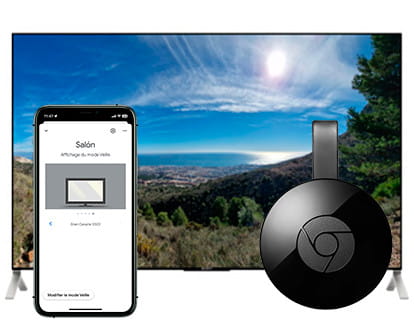Set up a screen saver on Fire TV

How to customize screensavers on Fire TV
Last update:
If you have a Fire TV Stick device or a television with the Fire TV operating system, perhaps you did not know that you can use your own photos as a screensaver or wallpaper as a slideshow or perhaps you did not know how to see your own photos when the device goes down in screensaver mode after spending a few minutes without using it.
The truth is that it is a quite hidden functionality within the Fire TV settings and not very intuitive, but in this tutorial we will teach you how to configure it step by step with explanatory images so that you do not have problems.
We will need:
- An Amazon account linked to the Fire TV.
- Have photos uploaded to Amazon Photos.
- An active internet connection, check here how to connect your TV to the internet.
Estimated time: 5 minutes.
Step 1:
Using the TV remote control or Fire TV stick go to settings, it is the cogwheel that is on the right side of the Fire TV home screen.
To access the Fire TV home screen, press the home button on the remote.
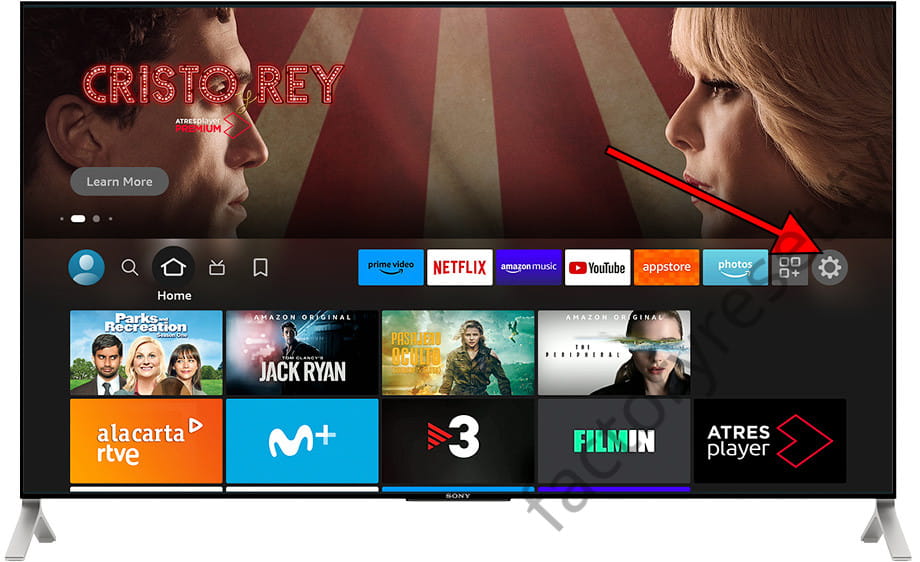
Step 2:
Using the directional buttons of the remote control, move to the "Display & sounds" section and press the central button of the remote control to access.
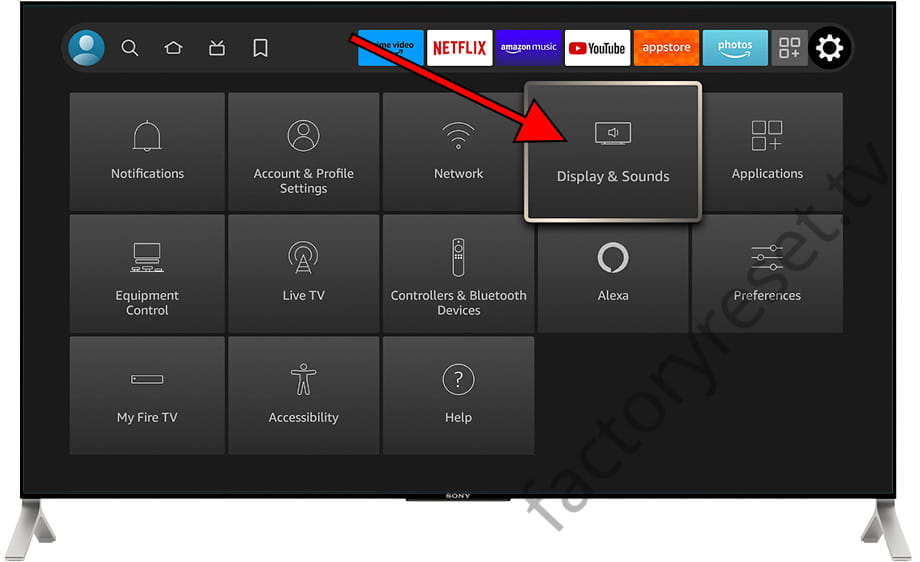
Step 3:
Using the directional buttons of the remote control go down to the "Screensaver" section and press the central button to access.
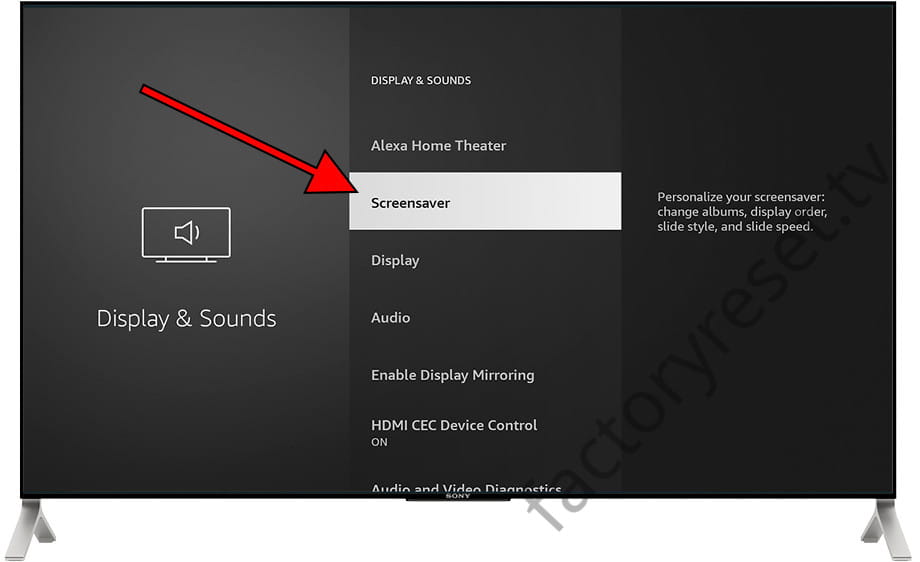
Step 4:
By default, the screensaver with photos from the “Amazon Collection” will appear, that is, a series of photos of landscapes and cities provided by Amazon.
To change it and put our own photos we are going to modify this setting, for this, we are located on “Current screensaver” and press the central button of the remote control.
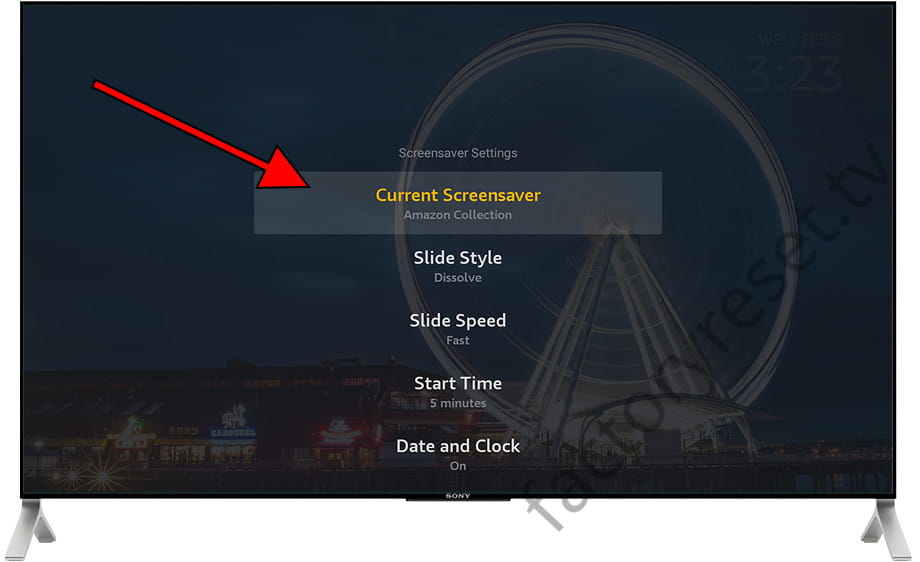
Step 5:
Once inside the "Current screensaver" section we can choose between "Daily Memories" which will be a random selection of photos from our Amazon Photos account, "Your Photos" which will show any photo and "Recent Photos" which will show the latest uploaded photos to our Amazon Photos account.
The first time the screensaver is configured, it will ask us for permission to access the photos from the Amazon Photos account.
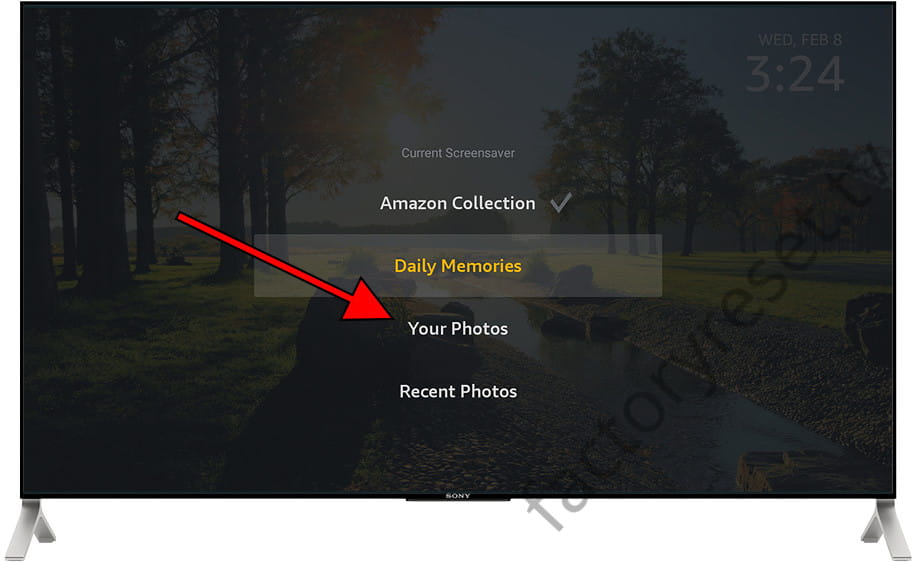
Step 6:
On the “Screen Saver Settings” screen, you can change settings such as “Start Time” which defines how many minutes your Fire TV should wait without activity before it starts displaying the screen saver, “Date & Clock” which shows the current date and time, “Slide Speed” which defines the speed at which the photos on the screensaver change, “Slide Style” to choose the effect when switching between slides, “Smart Captions” which will display information about the photos, “Alexa Hints” for that data suggested by Alexa be displayed and the order in which the photos are displayed, which can be chronological or random.

Questions and answers from users about "How to see my photos on Fire TV"
There are no questions yet about "How to see my photos on Fire TV", you can write the first one.